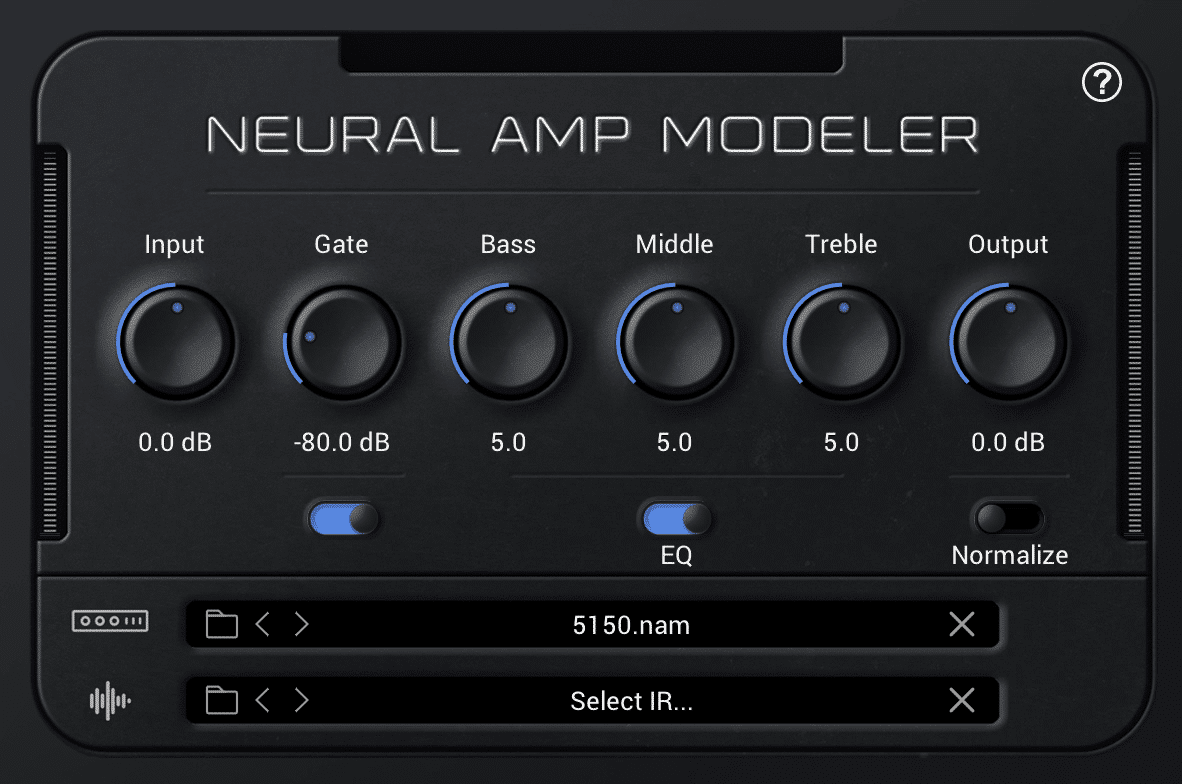MP4 vs MP3: The Real Deal for Your Metal Mixes
Nail The Mix Staff
Alright, let’s cut through the noise. You’re a producer, probably knee-deep in gain staging some brutal quad-tracked guitars or trying to make a kick drum punch through a wall of sound. The last thing you want is to get tripped up by file formats. But let’s be real, MP3s and MP4s are everywhere. Understanding the MP4 vs MP3 battle, especially what each means for your audio, can save you headaches and help you deliver mixes that translate, whether it’s a quick demo or the audio for a band’s next music video.
This isn’t just about knowing MP3 is audio and MP4 is video. Duh. It’s about how these formats interact with your DAW, your workflow, and ultimately, the quality of what your listeners (and clients) hear.
The Nitty-Gritty: MP3 – Your Audio Workhorse (Mostly)
You know MP3s. They’ve been around since we were downloading dodgy Metallica tracks on Napster. But let’s get a bit more specific from a producer’s standpoint.
What an MP3 Actually Is
At its core, an MP3 is a lossy compressed audio file. "Lossy" is the keyword here. To make file sizes smaller (which was a godsend in the early days of the internet), the encoding process intelligently discards audio information that it deems less perceptible to the human ear. Think of it like a super-complex algorithm making educated guesses about what you "won’t miss." Sometimes it’s right, sometimes… not so much, especially with dense metal mixes.
Bitrates and Why They F*cking Matter for Metal
The amount of data kept (and thus, the quality) is determined by the bitrate, measured in kilobits per second (kbps). Higher bitrate generally means better quality and larger file size.
-
Common Bitrates and Their Sound:
- 128 kbps: This is pretty low-grade. You’ll likely hear swirly artifacts, especially in cymbals and reverb tails. Think old-school streaming quality. Avoid for anything critical.
- 192 kbps: A step up, but still can sound a bit "crunchy" or "phasey" on complex material. Maybe okay for a super quick phone preview if you’re desperate.
- 256 kbps: Getting better. This is often a good compromise for decent quality and manageable file size for things like email attachments.
- 320 kbps: This is generally considered the highest quality for MP3. For sharing demos or reference tracks where WAV/AIFF isn’t practical, this is your go-to. Most people struggle to reliably tell a 320kbps MP3 from a lossless file in a blind test, but the artifacts can still show up, especially on revealing systems or with very dynamic material.
-
When to Use Lower Bitrates: Honestly? Sparingly. If you need to send a quick idea sketch and file size is absolutely paramount, a 192kbps might do. But for any serious listening or feedback, aim higher.
-
Why 320kbps is Your Friend for Sharing (and Why WAV/AIFF is King for Archiving/Mastering):
For sending demos to bandmates, quick client approvals, or uploading to some platforms that don’t take WAV, 320kbps MP3 is often the standard. It uses encoders like the LAME encoder (often found in DAWs like Reaper or as a standalone option) to achieve good results.
However, NEVER send MP3s for mastering. Your mastering engineer needs the full, uncompressed audio data. That means WAV or AIFF files, typically at the bit depth and sample rate you mixed at (e.g., 24-bit/48kHz or higher). This is non-negotiable for pro results. Same goes for archiving your final mixes – always keep the uncompressed master.
MP3s in Your DAW Workflow
- Importing MP3s: Reference Tracks and Sketching:
Most DAWs like Pro Tools, Logic Pro X, Cubase, Reaper, etc., will let you import MP3s. This is super handy for pulling in commercial reference tracks to A/B against your mix. Just drag and drop. Remember, you’re hearing a compressed version, so use it as a guide, not gospel. - Exporting MP3s: Demos, Client Previews, Quick Shares:
When bouncing a mix down to an MP3, your DAW will have options for bitrate. As mentioned, 320kbps is your best bet. Pay attention to dithering options if you’re going from a higher bit depth (like 24-bit from your session) down to the 16-bit equivalent processing for an MP3. Plugins like iZotope RX have advanced dither options, but your DAW’s built-in dither is usually fine for MP3 exports.
The Perils of Re-Encoding MP3s
This is a big one: DO NOT take an MP3, edit it, and then re-export it as another MP3. Every time you encode to a lossy format, you lose data. Doing it multiple times is like making a photocopy of a photocopy – the quality degrades rapidly. If you need to edit audio that only exists as an MP3, import it, do your work, and if you must share it again as a compressed file, you’re taking another quality hit. Always work from the highest quality source available.
MP4: More Than Just Cat Videos (It Has Audio, Deal With It)
Now for MP4. Most people think "video file," and they’re right. But it’s a bit more nuanced than that, especially for us audio folks.
So, What’s an MP4 Then?
An MP4 (.mp4) is a digital multimedia container format. Think of it as a box that can hold various types of data: video streams, audio streams, subtitles, images, and metadata. It’s super versatile, which is why it’s used for everything from Hollywood movies to your phone’s camera roll.
The Audio Inside: AAC (Usually) vs. The MP3 Confusion
The audio track within an MP4 file is usually encoded using the Advanced Audio Coding (AAC) codec. AAC is also a lossy compression format, generally considered more efficient than MP3, meaning it can achieve slightly better sound quality at similar or even lower bitrates. Apple, for instance, has heavily used AAC for iTunes and their devices.
- Why Your Phone Shoots MP4s with AAC Audio:
When you shoot a video on your iPhone or Android device, it’s typically saving as an MP4 container, with H.264 or H.265 video and AAC audio. This is optimized for good quality and manageable file sizes for sharing.
It’s technically possible for an MP4 to contain MP3 audio, but it’s far less common for video content. Most of the time, if you’re dealing with an MP4, the audio inside is AAC.
When MP4s Crash Your Audio Party
This is where things can get annoying for music producers:
-
Getting Stems as MP4s (The Horror!):
Occasionally, a less experienced client or collaborator might send you "stems" or audio files that are actually MP4 videos with just an audio track (e.g., they bounced a track from a video editor). Your DAW might not immediately recognize it as just audio.- How to Extract Audio:
- VLC Media Player: This free tool is a lifesaver. Open the MP4, go to "Media" -> "Convert / Save," choose an audio profile (like WAV or FLAC for best quality, or MP3 if you must), and save the audio.
- Audacity: Another free audio editor that can often import MP4s and let you export the audio.
- Shutter Encoder: A fantastic free batch converter that can easily strip audio.
- DAWs: Some DAWs, like newer versions of Cubase/Nuendo or Reaper, are pretty good at directly importing the audio stream if you drag an MP4 onto an audio track. Pro Tools can be a bit pickier but handles it if the video import components are set up.
- How to Extract Audio:
-
"My Bandmate Sent a Riff as an MP4 Video…" – Quick Audio Extraction Tips:
Same as above. Tell them nicely to export a WAV next time, but for now, extract it. The key is to get it into a usable uncompressed format (WAV) in your session ASAP. -
Mixing to Picture: Syncing with MP4 Video in Your DAW:
This is a legitimate use case. If you’re scoring a film, composing for a game, or mixing audio for a music video, you’ll import an MP4 (or MOV, etc.) into your DAW’s video track. Pro Tools is the industry standard for post-production, but Logic Pro X, Cubase, Nuendo, and Reaper all have robust video handling capabilities. Your DAW will play the video in sync while you work on the audio tracks.
Delivering Audio FOR Video (MP4)
If you’ve mixed the audio for a music video, your final mix (a high-quality WAV, of course) will be sent to the video editor. They will then sync it to the picture and export the final MP4.
- Understanding Target Levels: When your audio is destined for platforms like YouTube or Instagram (which will likely be delivered as an MP4), be mindful of loudness targets. YouTube, for example, normalizes audio to around -14 LUFS integrated loudness. Mix too hot, and they’ll turn it down (badly). Mix too quiet, and it might not have impact. Use a loudness meter plugin (many DAWs have them, or options like iZotope Insight or Youlean Loudness Meter) and aim for a True Peak below -1.0dBTP to avoid intersample peaks after encoding.
- The Role of Your Master Bus Chain: Before your mix hits the video editor, ensure your master bus processing (limiters like FabFilter Pro-L 2 or iZotope Ozone Maximizer) is delivering a polished, controlled, and appropriately loud master.
Key Differences for Your Mixes: Quality, Filesize, and Use Cases
| Feature | MP3 | MP4 (Audio Component – typically AAC) |
|---|---|---|
| Primary Use | Audio-only distribution, demos, previews | Multimedia container (video, audio, etc.) |
| Common Codec | MP3 | AAC (for audio part) |
| Quality | Good at high bitrates (320kbps) | Generally slightly better than MP3 at same bitrate |
| Lossy? | Yes | Yes |
| Workflow | Common for audio sharing, referencing | Importing video, extracting audio, mixing to pic |
Audio Quality Showdown: MP3 (High Bitrate) vs. Audio in MP4 (AAC)
At high bitrates (e.g., 320kbps MP3 vs. 256kbps AAC), many people find it hard to tell the difference, especially in a dense metal mix. AAC is technically more efficient. The biggest enemy to quality is low bitrates for either format, or re-encoding lossy files. For critical listening during mixing, always work with your uncompressed WAV/AIFF files. Don’t make mix decisions based solely on how an MP3 sounds.
Filesize & Convenience: The Trade-offs
Both offer significant file size reductions compared to WAVs, which is their main advantage for sharing and streaming. MP4s will be larger overall because of the video data, but the audio component itself is efficiently compressed.
When to Reach for Which: A Quick Cheat Sheet
- MP3: Sending song demos, quick reference bounces, personal listening when storage is tight.
- MP4 (dealing with the audio):
- When you receive video files and need the audio.
- When you’re mixing audio to a video.
- When delivering final audio for a video project (you’ll typically deliver a WAV, which then gets muxed into an MP4 by the video editor).
- WAV/AIFF (Uncompressed):
- ALWAYS for recording.
- ALWAYS for mixing and processing within your DAW.
- ALWAYS for sending to mastering.
- ALWAYS for sending to collaborators for further audio work.
- ALWAYS for archiving your final masters.
Pro Tips for Handling MP3s and MP4 Audio in Your Productions
- Always Ask for WAVs (If You Can!):
If a band or client sends you MP3s to mix, politely explain why you need the original uncompressed WAV or AIFF files. It makes a HUGE difference. - Critical Listening: Don’t Judge Your Mix Solely on an MP3:
Artifacts from MP3/AAC compression can mask problems or create new ones (like washy cymbals or a weird low-end). Use tools like Plugin Alliance’s Metric A/B to quickly compare your full-quality mix in your DAW to reference MP3s and even how your own mix will sound once encoded. - Understanding Your DAW’s Export Options:
Know the difference between exporting your session master (e.g., 24-bit/48kHz WAV) and exporting a reference MP3 (e.g., 320kbps). They serve different purposes. Remember dithering if your MP3 export process involves bit-depth reduction from your session’s native bit depth. - Taming Problematic Frequencies (Even in Compressed Audio):
Sometimes lossy compression exaggerates nasty frequencies, like high-mid harshness or sizzle in cymbals. A dynamic EQ like FabFilter Pro-Q 3 or Waves F6 can be invaluable for surgically notching these out with a narrow Q setting without killing the overall tone. Often, frequencies around 4-8kHz can get gnarly after MP3 encoding. For deeper dives into EQ, check out our EQ strategies for mixing modern metal. - Level Matching When Referencing:
When comparing an MP3 reference to your mix, make sure they’re at the same perceived loudness. Your ears are easily fooled. Use a gain plugin or your DAW’s clip gain to match levels before making A/B judgments.
100+ Insanely Detailed Mixing Tutorials
We leave absolutely nothing out, showing you every single step
Beyond Codecs: Making Your Mixes Sound Killer No Matter the Format
Look, understanding MP3 vs MP4 is important for navigating the modern music production landscape. But at the end of the day, if your source mix isn’t solid, no file format is going to save it. A crap mix will sound like crap whether it’s a WAV, MP3, or the audio track on an MP4.
The Core of a Great Mix: Balance, Dynamics, and Clarity
This is what truly matters. Getting your kick and bass to lock in, making sure guitars have weight but don’t mask the vocals, ensuring snares crack, and vocals soar – these are the fundamentals. If you’re looking to really get a handle on how the pros build these colossal metal mixes from the ground up, seeing their full process with real session files is invaluable. That’s what we do at Nail The Mix; we show you how to Unlock Your Sound: Mixing Modern Metal Beyond Presets by learning directly from the producers behind iconic albums.
EQ and Compression: Your Best Friends
Two of the most powerful tools in your arsenal are EQ and compression.
- Strategic EQ for separation: Knowing how to carve out space for each instrument so they all sit perfectly is crucial. Learn more about effective EQ strategies for mixing modern metal.
- Smart Compression for impact and control: From taming wild vocal takes to making drums explosive, compression is key. Dive into metal compression secrets beyond just making it loud.
Don’t Let File Formats Be Your Scapegoat
Yes, be aware of how MP3s and the audio in MP4s can affect what you hear. Export intelligently. But focus 95% of your energy on crafting a badass mix with uncompressed audio. When that’s solid, your MP3s will sound better, and the audio in those MP4s for the band’s YouTube premiere will absolutely slay. Keep crushing it!
Get a new set of multi-tracks every month from a world-class artist, a livestream with the producer who mixed it, 100+ tutorials, our exclusive plugins and more
Get Started for $1