Speed Up Your Emmure-Style Guitar Edits and Kill Clicks in Cubase
Nail The Mix Staff
Let’s get real. Editing modern metal guitars can be a straight-up grind. For a sound as surgically tight as what you hear on an Emmure record, you’re talking about hundreds, if not thousands, of tiny cuts to lock every chug perfectly to the grid. And with every slice of that razor tool comes the risk of the most annoying sound in digital audio: the pop and click.
You’ve been there. You spend an hour tightening up a killer rhythm track, hit play, and it sounds like a bowl of Rice Krispies. Hunting down and fixing every single one of those artifacts is tedious and kills your creative flow.
But what if you could eliminate 95% of those clicks automatically, without even thinking about it? Here’s a game-changing workflow hack in Cubase that will make your editing seamless and ridiculously fast.
The Problem: Why Your Edits Sound Like Garbage
Every time you chop up a guitar track and nudge it into place, you’re creating a new start and end point for an audio clip. The problem starts when you look at what a waveform is actually doing.
Understanding the Zero Crossing
An audio waveform is constantly moving above (positive) and below (negative) a center line, which represents silence, or zero. When you make a cut, chances are you’re slicing the waveform while it’s in the middle of a positive or negative peak.
When the playback head hits that cut, the audio has to jump instantly from that positive or negative value straight to zero, or to the value of the next clip. That instantaneous jump is what your speaker interprets as a nasty digital pop or click. It’s the sound of digital audio being unhappy with your edit.
The Old, Slow Ways to Fix It
For years, producers have battled these clicks with a couple of manual, time-sucking methods.
The Manual Fade Grind
The classic fix is to grab every single little audio clip you’ve created and apply a microscopic fade-in at the beginning and a fade-out at the end. This forces the audio to start and end at that “zero crossing,” smoothing out the transition and eliminating the pop.
It works, but if you’re editing death metal or a track from the Emmure ‘Look At Yourself’ NTM session, you could have thousands of edits. Manually fading every single one is a nightmare. Miss just one, and you’ll spend ages trying to track it down.
The Crossfade Approach
Another common technique is to use crossfades, where you overlap two audio regions and create a smooth transition between them. This is essential for certain types of edits, but for the quick, surgical tightening common in metal, applying a crossfade at every single cut is just as slow as adding manual fades.
The Cubase Life Hack: Automatic Fades
This is where you hack your workflow and save yourself hours of frustration. Cubase has a beautiful, built-in feature that does all the work for you.
How to Enable Auto Fades
It couldn’t be simpler. Just follow these steps:
- In your Cubase project, go to the top menu and click Project.
- At the bottom of the dropdown, select Auto Fade Settings…
- In the window that opens, check both Auto Fade In and Auto Fade Out.
- For the Length, set it to something very short. 1 ms is perfect for making the fades inaudible while still killing the clicks.
- For the Fade Curve, S-Curve is a great, smooth-sounding default.
- Pro Tip: Click the As Default button. This will apply these settings to every new project you create, saving you from having to set it up every time.
Now, hit play on that track you just chopped to pieces. The pops and clicks are gone. It’s that easy.
What It Does
By enabling auto fades, you’re telling Cubase to automatically place a tiny 1ms fade at the start and end of every single audio clip in your project. Every time you make a cut, the fade is already there. You don’t have to do a thing. You can slice, dice, and quantize your guitars with total freedom, and your edits will remain clean and seamless.
Emmure on Nail The Mix
WZRD BLD & Jeff Dunne mixes "Flag Of The Beast"
Get the Session
Putting It All Together for a Pro-Level Mix
This one setting can dramatically speed up your editing workflow, leaving you more time to focus on the creative side of mixing. Perfectly tight guitars are a huge part of the modern metal sound, but they’re just the foundation.
Once your edits are clean, you still have to make those guitars sit in a dense mix. That means knowing the right EQ strategies for modern metal to get punch and clarity, and using powerful metal compression techniques to control dynamics without sacrificing aggression.
Learning simple hacks is great, but imagine watching the pros who actually mixed the record put all the pieces together. With Nail The Mix, you can do exactly that. We give you the actual multitracks from massive bands, and you get to watch the original producer mix the song from scratch, explaining every move.
If you’re ready to see how WZRD BLD & Jeff Dunne tackled the monstrous tones on Emmure’s ‘Look At Yourself’ and truly unlock your sound beyond presets, this is your chance.
Get a new set of multi-tracks every month from a world-class artist, a livestream with the producer who mixed it, 100+ tutorials, our exclusive plugins and more
Get Started for $1