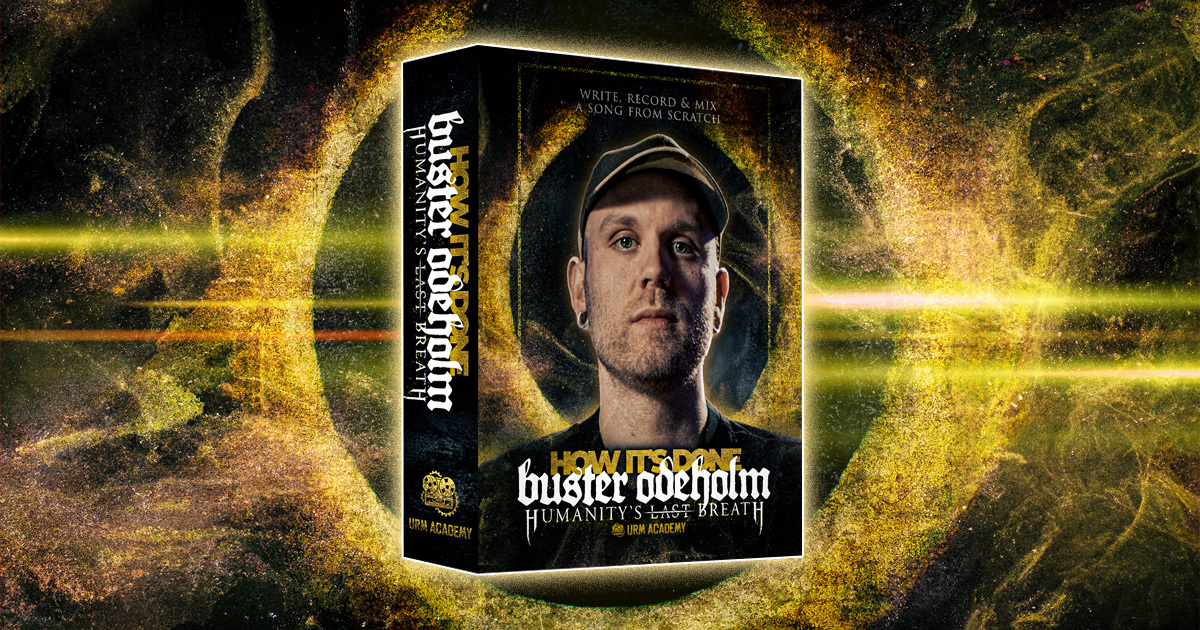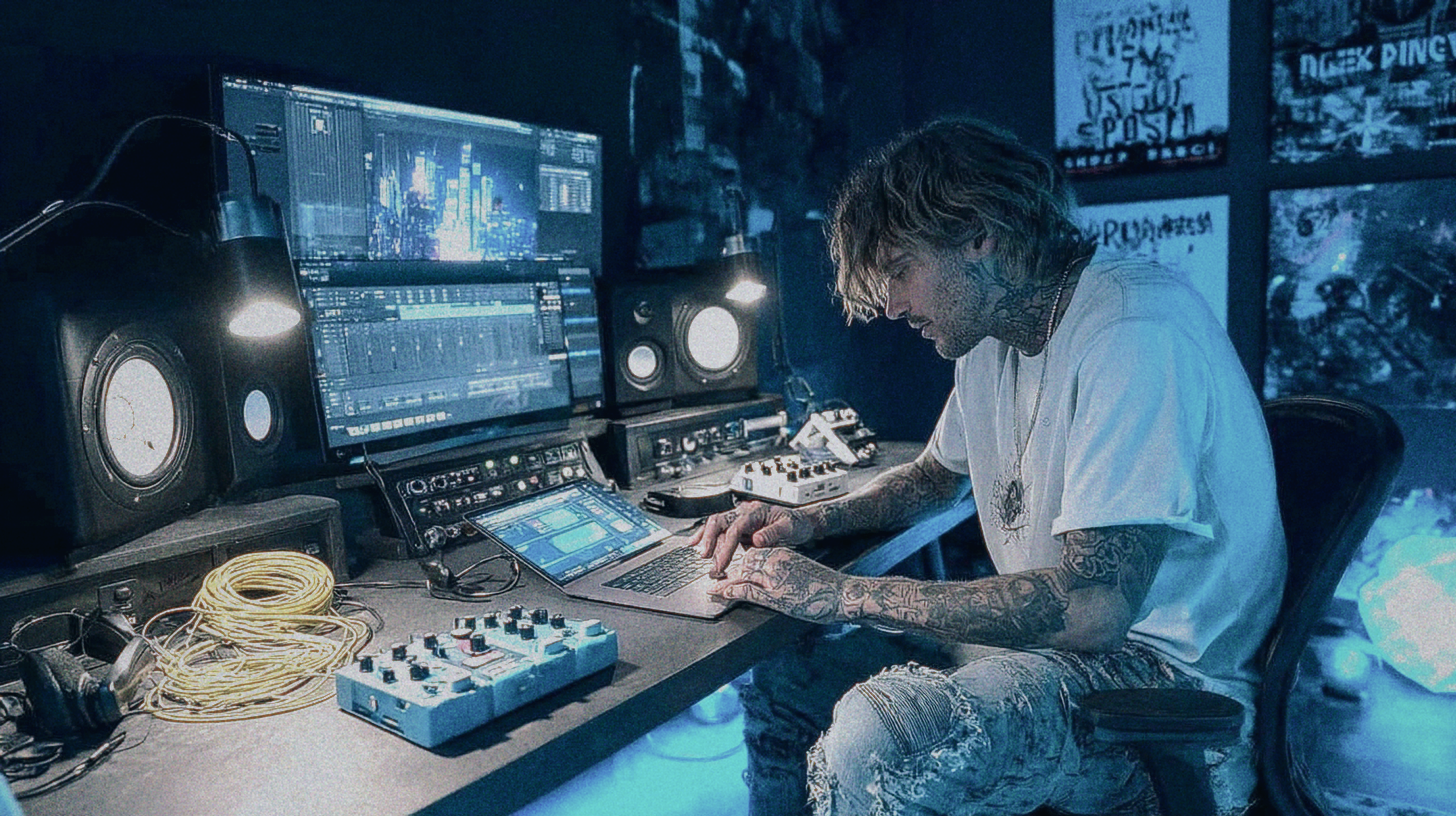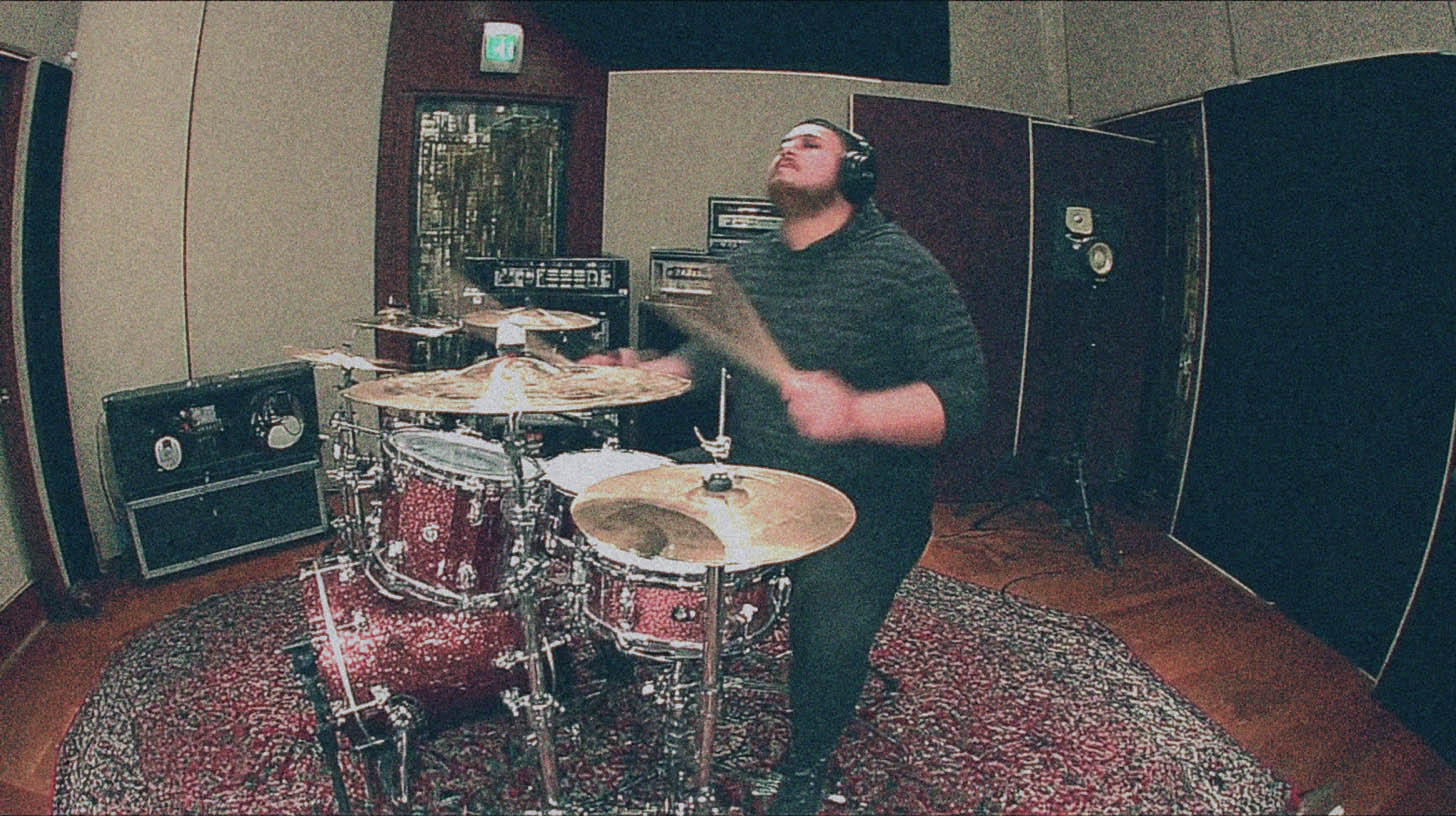
3 Killer Drum Sample Replacement Techniques for Metal
Nail The Mix Staff
Alright, let’s talk drums. In modern metal, getting your drums to punch through a wall of guitars and thunderous bass is non-negotiable. Sometimes the raw tracks are killer, other times they need a bit of… reinforcement. That’s where drum sample replacement comes in. But here’s the kicker: you don’t want your drums sounding like a MIDI-programmed robot. The goal is to enhance, to add power and consistency, but always, always to preserve the human feel and dynamics of the original performance. Get this wrong, and your mix can fall flat. Get it right, and you’ve got a foundation that slams.
We’re going to dive into three distinct approaches to drum sample replacement, straight from the trenches, covering everything from surgical MIDI creation to smart plugin use. These are the kinds of techniques you see the pros using on Nail The Mix, where top producers break down their actual sessions.
Method 1: Surgical MIDI from Audio – The Control Freak’s Dream
Ever felt like automatic drum-to-MIDI plugins just don’t quite capture the nuances? Sometimes, you just gotta get your hands dirty and build the MIDI yourself. This method gives you ultimate control, especially for preserving those all-important velocities. Let’s say we’re working on a tom track.
Extracting Transients Manually
First up, you’ll want to isolate the hits. Go into your audio track – for this example, Tom 2. You can literally chop out just the attacks, deleting everything in between. This is just one step in a complete drum editing workflow, but it’s crucial for this method. Once you’ve got these little audio snippets for each hit, consolidate them. This makes the next step cleaner.
Converting to MIDI and Velocity Matching
Now, take these consolidated audio transients and drag them onto a fresh MIDI channel in your DAW. Most DAWs will attempt to convert these percussive hits into MIDI notes. Here’s where the “control freak” part comes in handy. The auto-conversion might get the timing close, but you’ll likely need to nudge the MIDI notes to sit perfectly on the grid or, more importantly, perfectly with the original feel.
But the real magic is in the velocity. This is where many automated processes can stumble. You want those MIDI note velocities to perfectly mirror the dynamics of the original drummer. If they hit a tom fill with varying intensity, your MIDI needs to reflect that. Don’t just set everything to 127! Scrutinize the waveform of the original audio hit and adjust the MIDI velocity of the corresponding note. A softer hit in the audio means a lower velocity MIDI note. A powerful downbeat? A higher velocity. This preserves the drummer’s natural groove, their tired feet during a long double bass run, and all those subtle dynamic shifts that make a performance breathe. It’s a similar concept to how you’d manually layer samples to preserve a natural snare roll, but applied to the entire performance.
Triggering Your Samples (e.g., Superior Drummer 3)
With your meticulously crafted MIDI sequence ready, drop it onto an instrument track loaded with your sampler of choice. A popular option for metal is Toontrack’s Superior Drummer 3, perhaps loaded with an expansion like the Death of Darkness SDX.
Don’t just stick with the default preset. Tweak it! If you see that little asterisk next to the preset name, it means it’s been customized. A crucial step here is to match the tuning of your chosen sample to the original drum that was tracked. This helps the sample blend seamlessly with any bleed or other live drum elements you might keep. A big part of that blend is the ambience, and you can even learn to create huge drum room sounds without room mics to make your samples feel like they’re in the same space.
Pro tip: To keep your session running smoothly, remove any instruments or kit pieces from your sampler that you’re not actually using. In Superior Drummer 3, you can right-click and “Remove Instrument.” This will reduce the RAM and CPU load, which is always a good thing.
Method 2: The Perfect Hit – Manual Audio Replacement
Sometimes you have a great performance, but one of the drum samples being used (or even a live mic) has an issue, like a kick drum with a subby, flapping decay that goes on for way too long. Instead of MIDI, you can directly replace audio with a perfectly edited version of a sample. It’s a common challenge when you mix a metal kick drum, and manual replacement is one way to solve it.
Sculpting Your Ideal Sample
First, find or create your “golden” sample. If the issue is an overly long kick drum decay, you might take one well-recorded hit and carefully edit its tail. You could apply a fade or even re-trigger a shorter decay from another part of the sample if you like the attack. The goal is to get one hit that sounds exactly how you want it – tight, punchy, and without any unwanted lingering frequencies.
Painstaking Placement for Consistency
Once you have your perfect kick drum hit, duplicate the original kick track (or create a new audio track for your samples). Then, it’s a manual process: zoom in, and carefully place your edited “perfect hit” over every single kick drum in the song. This might sound tedious (and it can be!), but it guarantees absolute consistency in the sample’s sound from hit to hit. No more worrying about that “flappy extra bit” messing up your low end.
Retaining Dynamics – The Human Touch
Now, if you just paste the same sample at the same volume for every hit, you’ll get that dreaded machine-gun effect – totally robotic and lifeless. This is where you bring back the human element. Go through the newly created sample track and listen in context with the original performance. If the drummer played a softer ghost note on the kick, pull down the volume of your corresponding pasted sample. If they laid into a hit, keep it loud. You’re essentially re-introducing the dynamics that were present in the original performance onto your consistent sample track.
This is critical because, especially with high-level productions, those dynamics are intentional. They contribute to the groove and overall feel.
H3: Finishing Touches: Crossfades and Phase Checks
To avoid any clicks or pops at the edit points where your samples meet, apply short crossfades. Something like a 3-millisecond crossfade is often enough. It might even be a habitual thing, but it’s good practice.
Always, always check the phase of your sample track against any other kick mics you might be using (like a kick in, kick out, or sub-kick) and against your overheads. If things sound thin or weird when you combine them, you might have a phase issue. Sometimes, you might even need to slightly nudge the entire sample track a tiny bit earlier or later to get optimal phase coherence. You can often see this visually if one waveform looks slightly offset from another on a loud, clear transient. Once you have perfect phase coherence, the next challenge is balancing the kick and bass to create a powerful low end.
Method 3: Smart Plugin Triggering with Steven Slate Trigger
If manual editing feels too time-consuming, or you want a more streamlined workflow that still prioritizes dynamics, a dedicated drum trigger plugin like Steven Slate Trigger is a fantastic option.
Setting Up Trigger for Optimal Dynamics
Load an instance of Trigger onto your source audio track (e.g., the live kick drum mic). Before you even load a sample, turn the “Mix” knob in Trigger all the way down (to hear only the source audio) and engage the “Gate” function. This helps you audition what Trigger is “hearing.”
Now, this is arguably the most important step for getting dynamic MIDI: set the input volume in Trigger correctly. Don’t just leave it at default. Zoom out on your audio track and find the absolute loudest hits in the entire song. Loop these. While they play, adjust Trigger’s input volume slider so that these loudest hits are peaking near the very top of Trigger’s little dynamics window, but not clipping it. This ensures that Trigger has the full dynamic range of the performance to work with. If you skip this, you might end up with all your MIDI notes at or near maximum velocity (127), and you’ll lose all that precious dynamic information.
MIDI Output and Latency Settings
Once your input level is set, go into Trigger’s settings. Make sure “MIDI Out” is enabled. For mixdown and sample replacement (not live tracking), ensure you’re in “Normal” latency mode. The lower latency modes are great for tracking but sacrifice some accuracy. For maximum precision in converting audio to MIDI, “Normal” mode is the way to go. You can set the MIDI note Trigger will output; C1 is a common starting point for kicks, and you can always re-map it later. This is a form of audio-to-MIDI conversion, and once you master this, you can explore other advanced techniques like using MIDI key spikes to precisely control drum gates.
Recording the MIDI Performance
Create a new MIDI track in your DAW. Set its input to receive MIDI from the instance of Trigger you just configured. Arm the MIDI track for recording. Then, simply play the song from the beginning. Trigger will process the audio in real-time and send MIDI notes to your MIDI track. Yes, you might need to go grab a coffee if it’s a long song!
The Result: Dynamic and Natural MIDI
Once the track has played through, you’ll have a MIDI performance that should closely mirror the dynamics of the original drummer. You’ll see variations in velocity – for instance, in a fast double bass part, you might see that the drummer’s left foot hits are slightly softer than their right, and Trigger (if set up correctly) will have captured this. This dynamic MIDI is perfect for triggering your chosen kick sample, ensuring it plays back with the same human feel as the original performance. You can always push these dynamics further or even them out later, but you can’t get that information back if you don’t capture it in the first place.
100+ Insanely Detailed Mixing Tutorials
We leave absolutely nothing out, showing you every single step
Why Bother With All This Detail?
You might be thinking, “This sounds like a lot of work!” And sometimes, it is. But the difference between a drum sound that’s just “loud” and one that has power, groove, and life often lies in these details. Metal music, for all its aggression, thrives on dynamics. Ghost notes, accents, the build-up in a fill – these are what make a drum performance compelling. These sample replacement techniques are all geared towards one thing: enhancing your drums without sacrificing that vital human element. Whether it’s the surgical precision of manual MIDI, the consistency of perfect hit replacement, or the smart efficiency of a plugin like Trigger, the end goal is a drum sound that serves the song and feels incredible.
If you’re looking to get even deeper into how to carve out space for these perfectly replaced drums with EQ strategies for modern metal or make them sit tight with the right metal compression secrets, these foundational steps are crucial.
Beyond the Basics: Learning from the Pros
Mastering these drum replacement techniques is a huge step toward pro-sounding metal mixes. Imagine seeing how producers behind bands like Gojira, Meshuggah, or Periphery tackle these exact challenges, blending samples, dialing in their drum samplers, and making every hit count.
That’s exactly what Nail The Mix offers. Every month, you get the actual multitracks from a massive song and watch the original producer mix it from scratch, live, explaining every move. You get to see these concepts in action, ask questions, and learn directly from the best in the business. If you’re ready to move beyond presets and truly unlock your sound in modern metal, seeing how these detailed techniques fit into the bigger picture of a full mix is invaluable. Plus, you get access to a massive vault of past sessions, tutorials, and a killer community of like-minded producers. Give these drum replacement methods a shot, and hear the difference in your own tracks!
Get a new set of multi-tracks every month from a world-class artist, a livestream with the producer who mixed it, 100+ tutorials, our exclusive plugins and more
Get Started for $1