
FabFilter Pro-Q 3: 5 EQ Tricks for Metal Mixers
Nail The Mix Staff
So, you’ve heard the hype. You’ve seen it on countless pro mix sessions. FabFilter Pro-Q 3 is basically the unofficial EQ of modern metal production. But let’s get one thing straight: no plugin is a magic bullet. The truth is, a world-class mixer like Jens Bogren could get a killer mix using your DAW’s stock EQ.
Why? Because what really matters are the decisions you make—your skills, your ears, and your taste. A plugin doesn’t make those decisions for you.
That said, a tool like Pro-Q 3 has powerful, specific features that can make complex mixing tasks in a dense metal track way easier and faster. It’s not about falling for Plugin Acquisition Syndrome and collecting 20 different EQs. It’s about knowing how to get the most out of a powerful tool if you have it.
If you’re ready to move beyond just basic cuts and boosts, here are five ways to use FabFilter Pro-Q 3 to get a more brutal, polished, and professional metal mix.
1. Tame Guitar Fizz Without Losing Aggression with Dynamic EQ
We’ve all been there. You dial in a sick, high-gain guitar tone on your amp sim—maybe a Neural DSP Archetype or a classic STL Tones Will Putney model—but it comes with that nasty high-end “fizz.” It’s that static-y, harsh sound that builds up, especially during fast palm-muted sections.
A standard EQ cut can fix it, but you often lose the aggressive “pick attack” and air, leaving the tone feeling dull and blanketed. This is where Pro-Q 3’s Dynamic EQ becomes your secret weapon.
Think of it as a super-precise multi-band compressor. It only EQs when the problem frequency gets too loud.
How to Do It:
- Find the Fizz: On your main rhythm guitar bus, create a bell curve in Pro-Q 3 and sweep around the high-end, typically between 6kHz and 12kHz, to find the most annoying frequency.
- Go Dynamic: Once you’ve found it, click the small gear icon on the node or right-click it and select “Make Dynamic.” You’ll see a ring appear around the node.
- Set the Threshold: Drag the outer ring downwards. This sets the threshold. Now, the EQ will only cut that frequency when it crosses the threshold—like during a loud chug—and leave the tone untouched the rest of the time.
You get all the cleanup without sacrificing the bite. It’s a similar concept to what a dedicated plugin like Oeksound Soothe does, but it’s built right into the EQ you’re already using. For more on the fundamentals, check out our guide on how to EQ metal guitar.
2. Get Wider Guitars & a Tighter Low End with Mid/Side EQ
Want massive, wide-sounding guitars without them sounding phasey or weird? Or a rock-solid low-end that punches you in the chest? Mid/Side (M/S) processing is the key, and it’s a great tool to have alongside other tricks for widening metal guitars. Pro-Q 3 makes this incredibly simple.
M/S EQ lets you process the center (Mid) of your stereo image separately from the sides (Side).
For Wider Guitars:
On your main rhythm guitar bus (assuming you have two hard-panned guitar tracks), place Pro-Q 3.
- Click the “Channel Mode” button at the bottom and select “M/S.”
- Now, create a new EQ node. By default, it will be on the Mid channel. Click the “M” and “S” buttons that appear to toggle which part of the signal you’re affecting.
- Select the Side channel. Add a gentle high-shelf boost, maybe +1.5dB from 7kHz and up. This adds air and sizzle only to the widest parts of the guitars, creating a sense of space without making the core tone harsh.
- Switch back to the Mid channel. You can make surgical cuts here to make room for the snare or vocals without affecting the width.
For a Focused Low End:
This trick works wonders on your bass guitar bus or even the master bus.
- Put Pro-Q 3 on the track and switch to M/S mode.
- Select the Side channel.
- Create a high-pass filter and slide it up to around 120-150Hz.
This move makes everything below that frequency pure mono. Your kick and sub-bass will hit directly in the center, creating a powerful, focused foundation that is key to balancing the kick drum and bass and translates perfectly to club PAs and even phone speakers.
3. Find and Fix Frequency Fights with the Collision Analyzer
In a dense metal mix, everything is fighting for space. Your kick drum and bass guitar are battling for the low-end, and your guitars are trying to smother your snare. Pro-Q 3’s visual tools help you end these fights with surgical precision.
How to Use the Spectrum Analyzer & Side-Chain:
Let’s say your kick and bass are clashing.
- Put Pro-Q 3 on your bass guitar track.
- Enable the side-chain input for the plugin and route your kick drum track to it. (How you do this varies by DAW, but it’s a standard feature).
- At the bottom of Pro-Q 3, open the “Analyzer” panel and click the side-chain button (it looks like an external input).
- Now, you’ll see the kick drum’s frequency spectrum overlaid in red on top of your bass guitar’s spectrum. The areas where the red is brightest are your points of collision. While an EQ cheat sheet can give you a starting point, this visual feedback shows you the exact problem area in your mix.
- You can now make a precise cut on the bass guitar right where the kick’s fundamental “thump” lives. Even better, make it a dynamic EQ cut, so the bass only ducks out of the way for the split second the kick drum hits.
This is way more transparent than traditional side-chain compression. Check out more on how pros manage dynamics in our guide to the audio compressor.
4. Use Linear Phase Mode (But Only When You Need It)
Every time you EQ, you’re slightly altering the phase of the signal. That’s just how EQs work. 95% of the time, this is totally fine. But on parallel tracks or multi-mic’d sources, these small phase shifts can add up and cause comb filtering, which thins out your sound.
Think about a drum bus, where you have the overheads, room mics, and close mics all being processed together. Or when you’re using parallel compression.
This is where Linear Phase mode comes in. It performs EQ without shifting the phase, preserving the time relationship between your signals.
When to Use It (And When Not To):
- DO use it on: Your master bus, a drum bus, or any parallel processing chain where you’re making significant EQ moves. This keeps everything tight and punchy.
- DON’T use it on: Individual tracks in most cases. Linear Phase mode adds latency and can sometimes introduce “pre-ringing” artifacts that sound unnatural. For a single vocal or guitar track, the default “Zero Latency” or “Natural Phase” modes often sound better.
This is a great example of knowing your tools. Old-school Pro Tools users from the TDM days are often careful about parallel processing because the delay compensation was notoriously bad. Pro-Q 3 gives you the option to avoid these issues, but you have to use it wisely.
5. Create Your Own “Analog” Curves for Broad Strokes
You’ll see some mixers use one EQ for broad, musical shaping (like an SSL Channel Strip or a Pultec emulation) and another for surgical cuts (like Pro-Q 3). The philosophy is sound, but the reality is you can do it all with Pro-Q 3 if you know what you’re doing. It’s not about the plugin’s brand name; it’s about the shape of the curve.
100+ Insanely Detailed Mixing Tutorials
We leave absolutely nothing out, showing you every single step
The “Pultec” Low-End Trick in Pro-Q 3:
The legendary Pultec EQP-1A trick is to simultaneously boost and cut the same low frequency. This creates a tight resonant bump right before a cut, adding weight without mud.
- On a kick drum, create a bell curve at 60Hz and boost it by 3-4dB.
- Create another bell curve at the exact same frequency (60Hz) and cut it by 3-4dB.
- Adjust the Q (bandwidth) of both curves to taste. The boost is usually wider, and the cut is a bit tighter.
You’ve just created the classic Pultec low-end curve, a great technique when you EQ a metal kick drum, without needing another plugin. You can do the same to emulate the broad, smooth high-shelf of a Neve 1073 by simply using a shelf curve with a very gentle Q setting.
It’s All About Your Skills
These five techniques show how FabFilter Pro-Q 3 can be a powerhouse for metal mixing. It allows you to be surgical, creative, and solve complex problems efficiently.
But remember, these are just techniques. The real art is knowing why you’re boosting 3kHz on the snare, why you’re taming fizz on the guitars, and how all those decisions work together to serve the song.
Seeing these concepts applied in a real-world mix is the fastest way to level up your skills. Imagine watching the original producer of a Periphery or Gojira track use tools like Pro-Q 3 and explain every single move they make on the actual multi-tracks. That’s what we do every month at Nail The Mix.
If you’re ready to see how the pros build massive metal mixes from the ground up, we’ll show you exactly how it’s done.
Unlock Your Sound and Start Mixing Modern Metal Beyond Presets with Nail The Mix.
Get a new set of multi-tracks every month from a world-class artist, a livestream with the producer who mixed it, 100+ tutorials, our exclusive plugins and more
Get Started for $1





