
How to time align vocals with Elastic Audio in Pro Tools
Nail The Mix Staff
Alright, let's talk vocal production. You've got those killer doubled, tripled, maybe even quadrupled vocal takes for that massive metal sound. But here’s the rub: if those layers aren't rhythmically locked, you're heading for a phasey, flammy mess. Of course, the best way to avoid heavy editing is to get a great performance at the source, and a big part of that is knowing how to record metal vocals with proper mic placement to capture a powerful, consistent take. Sometimes re-tracking isn't an option – budget, time, or vocal stamina runs out. That’s where knowing how to surgically time align your vocals, like the wizard John Douglas demonstrates, becomes a lifesaver. This skill is fundamental in modern production, and the principles can be applied to other instruments, like when you need to transform sloppy drums into a surgically precise groove. We're diving into how to use Elastic Audio in Pro Tools to get those vocals tighter than a new set of guitar strings.
Why Bother Timing Vocals? The Pro Sound Difference
It's incredible how much polish tight vocal alignment adds. We're talking about the ends of words, those sharp 's' and 't' consonants, all hitting together. Your ears pick up these subtle inconsistencies, even if you don't consciously register them. Getting your lead vocals, doubles, and harmonies perfectly in sync can elevate your track from 'good demo' to 'pro release' real fast. This is especially true in dense metal mixes where every element fights for space. Those perfectly aligned vocal stacks cut through with power and clarity.
Getting Started: Prepping Your Pro Tools Session for Elastic Audio
Before you dive into warping, a little prep work in Pro Tools will make your life much easier. Some producers even find that optimizing their physical workflow by learning how to use a tablet with Pro Tools can make detailed editing faster and more intuitive.
Initial Nudging: The First Pass
Before you even touch Elastic Audio, do a quick sanity check. Solo your lead vocal tracks (e.g., "Yell Lead 1," "Yell Lead 2" as John works with in the video) and nudge the entire clips in Pro Tools' slip mode so they generally sit well with the grid. Listen for phrases that feel rushed or draggy and make broad adjustments. You're just aiming for "pretty close" at this stage. Sometimes, a little ahead or behind can work for feel, but get it in the ballpark first.
Enabling Elastic Audio (Polyphonic Mode)
Once you're happy with the rough placement, it's time to enable Elastic Audio on your vocal tracks in Pro Tools. For vocals, you'll almost always want to select Polyphonic mode from the track's Elastic Audio selector (the little button that often looks like a metronome or a ruler on the track header). This algorithm is designed for complex audio signals and generally gives the most transparent results on vocals. If you're on Cubase or another DAW, they likely have a similar time-stretching feature – Pro Tools uses a version of the Zynaptiq élastique algorithm, which is licensed by many DAWs, so the core tech and sound quality are often comparable.
Clearing Existing Analysis Markers
By default, Pro Tools automatically analyzes audio and places event markers when you enable Elastic Audio. These can be helpful, but for precise manual editing, it's often better to start fresh.
- Select all the vocal tracks you'll be editing in Pro Tools.
- Hold Control + Command (Mac) or Ctrl + Start (Windows) and click on the track view selector (where it says 'Waveform' or 'Clips'). This switches all selected tracks to Analysis view.
- In Analysis view, select all the markers (Pro Tools' automatically generated transient markers) and delete them.
- Then, hold Control + Command (Mac) or Ctrl + Start (Windows) and click the Right Arrow key on your keyboard (or click the track view selector again until it shows Warp view). This switches you back to Warp view.
Now you've got a clean slate, ready for your custom warp markers.
The Nitty-Gritty: Warping Vocals with Elastic Audio in Pro Tools
Now for the fun part – actually manipulating the timing.
Identifying Waveform Clues: Consonants vs. Vowels
As you zoom into the audio waveform in Pro Tools, you'll start to see distinct patterns.
- Consonants (like 'p', 't', 'k', 's') often appear as sharp, transient-like spikes or dense, scratchy sections.
- Vowels (like 'a', 'e', 'i', 'o', 'u') usually look like more sustained, rounded, and often louder shapes as the sound opens up.
Learning to visually identify these parts of words, as John Douglas points out (a skill also highlighted by Joey Sturgis in his Creative Live classes), can seriously speed up your workflow. You’ll be able to spot where a word begins, where the vowel blooms, and where it ends, often before you even hit play.
Placing Warp Markers and Snapping to the Grid
With your Pro Tools track in Warp view, you can start placing warp markers. A warp marker anchors a point in the audio. To adjust timing:
- Click with the Grabber tool (often the hand tool) where you want to place a marker.
- Typically, you'll place a marker at the point you want to move, and often one before it (an anchor marker) to lock the preceding audio in place, preventing it from shifting.
- Then, you can drag the marker. For aligning to the beat, switch Pro Tools' edit mode to Grid mode. Now, when you drag a warp marker, it will snap to the nearest grid line (based on your grid resolution setting). This is perfect for getting those downbeats and important syllables locked in.
Practical Examples from the Video: "Pulls You In," "Grave"
Let's look at a phrase like "that pulls you in the grave," which John works on.
- For "pulls": You might see the 'p' as a distinct transient. Place a warp marker there and snap it to the grid. Then find where the "uh" sound in "pulls" or the "y" in "you" opens up and snap that to its intended rhythmic spot.
- For "grave&": Identify the "gr" consonant blend at the start. Place a warp marker there. Then look for where the 'a' vowel starts to open up and mark that. You can also adjust the end of the word. If "grave" bleeds too much into the next line or feels too long, place a warp marker at its tail and drag it to shorten the word, making it end crisply on the beat or just before the next word starts. Elastic Audio is surprisingly flexible; you can stretch and compress audio quite a bit before it sounds overly artificial.
Handling Looser Phrases vs. On-the-Beat Lines
Not every syllable needs to be hard-quantized to the grid. Some vocal phrases are intentionally a bit more "floaty" or rubato for expressive effect. If a line has some syllables that naturally sit between beats for feel, trust your ears. If it sounds good and intentional, leave it. The goal isn't robotic perfection, but musical tightness and enhancing the original performance.
The "Edit by Sight, Verify by Ear" Workflow
Once you get comfortable identifying waveform shapes, you can do a lot of your initial warping visually in Pro Tools. Place your markers, make your snaps to the grid, and then listen back to verify. Use the scrub tool (by holding Control on Mac or Start on Windows and dragging with the Selector tool) if you need to pinpoint an exact sound within the waveform. Make small adjustments by ear. This two-pass system – rough visual edits followed by auditory refinement – can be a huge time-saver, especially on big projects with many vocal layers.
Aligning Doubles and harmonies: Speed and Efficiency
Okay, your lead vocal is tight. Now for the doubles and harmonies.
Mirroring Edits from the Lead Vocal
The quickest way to tackle these with Elastic Audio in Pro Tools is to visually mirror the edits you made on your lead track.
- Have your edited lead vocal track visible above the double or harmony track you're working on.
- Enable Elastic Audio (Polyphonic) and switch to Warp view on the double/harmony track. Clear existing analysis markers if needed.
- Visually compare the double's waveform to the lead. See where you warped "pulls" on the lead? Do the same on the double. Make its waveform visually match the length and position of the lead's corresponding section.
This can go surprisingly fast, especially for relatively consistent performances. You're essentially tracing your previous work. Solo both tracks with a click to check your work as you go.
When to Use Elastic Audio vs. Other Tools
For an entire album with hundreds of vocal tracks, manually warping everything with Elastic Audio is definitely doable (John mentions doing it on albums with over 100 vocal tracks!). However, for maximum speed on backgrounds and harmonies, dedicated alignment tools can be game-changers. For example, learning how to use Vocalign in Pro Tools for fast vocal alignment can automatically conform the timing (and optionally, pitch) of doubles and harmonies to a guide track. John often uses Elastic Audio for the leads and then might switch to one of these specialized plugins for the backing vocals, depending on time constraints and the specific needs of the project.
100+ Insanely Detailed Mixing Tutorials
We leave absolutely nothing out, showing you every single step
Beyond Timing: Polishing Your Vocals Further
Getting your vocal timing locked with tools like Pro Tools Elastic Audio is a massive step towards a professional metal sound. But it's just one piece of the puzzle. Once your vocals are rhythmically solid, you can focus on other elements that make them shine.
For instance, precise timing ensures your consonants don't flam, but what about tonal balance and clarity? This is where strategic EQ comes into play, but before you even EQ, you need to ensure the notes themselves are correct. That’s why it’s crucial to learn how to tune rock vocals the right way to achieve a performance that is tight and human-sounding, not robotic.
And after timing and tuning, consistent vocal dynamics are crucial. You don't want one word leaping out while another gets buried. Exploring the basics of compression for rock and metal can help you achieve that powerful, controlled vocal sound that sits perfectly in the mix. For even more aggression and presence, you can explore techniques like learning how to mix screaming vocals with parallel distortion, which adds grit and intensity without sacrificing clarity.
These advanced vocal production techniques, from intricate timing adjustments with Elastic Audio to nuanced tuning and mixing strategies, are exactly what you can dive deep into with URM Enhanced. Watching pros like John Douglas break down their entire workflow, not just for vocals but for every instrument, is invaluable. If you're serious about taking your metal mixes from good to great, seeing how every decision interlocks is key. You can learn more about crafting truly massive metal productions beyond just presets and basic tips by exploring how to Unlock Your Sound: Mixing Modern Metal Beyond Presets.
The skills you pick up, like the Pro Tools Elastic Audio techniques covered here, are fundamental. Imagine applying that precision to every aspect of your mix. URM Enhanced offers exactly that, with Fast Track courses like "Vocal Tuning and Editing" (which this video is a part of) giving you the A-Z on getting perfect vocals every time. Check out URM Enhanced to see how you can learn directly from the producers behind some of metal's biggest albums and elevate your own productions.
Get a new set of multi-tracks every month from a world-class artist, a livestream with the producer who mixed it, 100+ tutorials, our exclusive plugins and more
Get Started for $1