How to set up drum tracks for sample replacement in Cubase
Nail The Mix Staff
Ever get a drum recording where the kick just isn't cutting it? Maybe it's inconsistent, poorly recorded, or just doesn't fit the vibe of your modern metal track. Don't sweat it – having precise control over your kick drum sound is crucial, and setting up for sample replacement in Cubase can be a total game-changer. Joey Sturgis, a name synonymous with hard-hitting metal mixes, recently dropped some gold on the URM Academy YouTube channel, showing exactly how he preps kick tracks for accurate triggering. This isn't just about salvaging a bad recording; it's about giving yourself options to sculpt the perfect foundation for your mix.
This kind of detailed prep is just a taste of what you can learn from the pros. In fact, these techniques are pulled from a much larger, comprehensive 8-hour live mixing session available through Nail The Mix. Let's dive into how you can achieve this level of accuracy in Cubase.
Why Even Bother with Kick Sample Replacement?
Before we get into the nitty-gritty, let's address the elephant in the room. Some folks aren't fans of drum samples, and that's cool; in fact, you can learn a lot about how to mix drums without using samples. But as Joey points out, knowing different techniques makes you a more versatile mixer. Sample replacement can:
- Deliver Consistency: Ensure every kick hit slams with the same impact.
- Fix Problematic Sounds: Transform a weak or poorly captured kick into something powerful.
- Unlock Creative Tones: Blend samples with the original kick or replace it entirely to fit a specific sonic vision, common in modern metal.
Think of it as another weapon in your mixing arsenal, and it's worth learning a few killer drum sample replacement techniques. You never know when they'll be the perfect tool for the job.
Setting Up Your Kick for Samples in Cubase: Two Killer Methods
Alright, let's get down to business. Joey Sturgis showcases two primary methods in Cubase to get those kick drums perfectly prepped for triggering samples with plugins like Steven Slate Trigger or Drumagog.
Method 1: Cubase's "Detect Silence" for Quick Slicing
This first method is great for getting a quick and often effective result. Here’s how Joey breaks it down:
- Duplicate Your Kick Track: Always work on a copy to keep your original audio intact. Name it something clear, like "Kick Trigger."
- Access Detect Silence: Right-click on the audio event on your duplicated track, navigate to Advanced, and select Detect Silence.
- Dial in the Settings: This is where the magic happens. Joey recommends these starting points:
- Threshold: Around -14.5 dB. This helps Cubase differentiate between actual kick hits and background noise.
- Pre-roll: Set this to about 3 milliseconds. This ensures you capture the very beginning of the kick transient.
- Post-roll: Keep this at 0 milliseconds.
- Open and Close Time (Min. Time Open / Min. Time Closed): Joey sets this to approximately 64 milliseconds. Why? It’s incredibly difficult for a drummer to hit a kick twice within that short window, so this setting helps prevent the dreaded double-triggering on single hits.
- Compute and Process: Hit "Compute" to see the proposed slices, then "Process" to apply them.
You’ll now have a track full of individual audio slices representing each kick hit. While this method is fast, Joey notes a slight quirk in Cubase: sometimes very quick successive kick hits might get grouped together. It’s a minor annoyance, but something to be aware of.
Method 2: Precision with Cubase's Hitpoints
For more intricate control and arguably more accurate results, especially with complex kick patterns like when you edit blast beats in Cubase, the Hitpoints feature is your best friend.
- Open the Sample Editor: Double-click your duplicated kick audio event to open it in Cubase’s Sample Editor.
- Engage Hitpoints: On the left-hand side, you'll find the Hitpoints section. Click the threshold bar, and Cubase will automatically try to detect the transients.
- Adjust the Threshold: This is crucial. You'll see a line you can drag up or down. As you adjust it, Cubase will change which transients it considers "hits." You want to set it high enough to ignore tom bleed or quiet ghost notes but low enough to catch all the intended kick hits. Play back sections and visually inspect the waveform – you'll quickly learn what a kick looks like versus other drum hits.
Refining Your Hitpoints: The Manual Touch
Automated detection is a great start, but for pro-level accuracy, you’ll likely need to do some manual cleanup:
- Remove False Positives: Got a hitpoint on a snare bleed or a tom fill that Cubase mistook for a kick? No problem. Hold down the Shift key (your cursor will change) and click on the unwanted hitpoint to disable it.
- Nudge Misplaced Hitpoints: Sometimes, especially with fast double kicks, the detected hitpoint might be slightly off. You can click and drag these hitpoints to perfectly align them with the start of the kick transient. Joey mentions that with experience, you’ll even start to predict where the software might make a mistake.
This manual editing might seem tedious, especially when you hear stories like Eyal Levi (URM Academy co-founder) recalling how records like those by The Black Dahlia Murder can have around 1800 kick hits per song, each one meticulously checked and aligned. But as they both stress, this attention to detail is often what separates amateur results from professional, polished mixes and helps solve the problem with modern metal drums sounding too robotic.
Converting Hitpoints to MIDI: Your Trigger Track
Once your hitpoints are perfectly placed, converting them to MIDI is a breeze:
- Click "Create MIDI Notes": In the Hitpoint section of the Sample Editor, you’ll find this button.
- Configure MIDI Output: A dialog box will appear. For kicks, Joey suggests:
- Velocity Mode: Set to Fixed Velocity. A common value for kicks is 127 (maximum velocity) to ensure consistent sample triggering.
- Pitch: C1 is the standard MIDI note for kick drums in most samplers.
- Length: A short length like a 32nd note is fine. This keeps the MIDI notes tidy and prevents them from overlapping visually or interfering with other MIDI data if you were triggering multiple things.
- Destination: Choose New MIDI Track.
- Hit OK: Boom! Cubase creates a brand new MIDI track at the bottom of your project, with MIDI notes perfectly aligned to the hitpoints you so carefully curated.
The Reality Check: Why This Effort Matters
Is all this meticulous work really necessary? As Joey puts it, "I feel like in today's age, this is the reality of our lives." Ideally, we'd all be mixing flawlessly recorded drums. But the truth is, you'll often receive tracks where the kick sound is far from perfect, and it's your job to make it sound killer. Whether you're dealing with inconsistent playing, poor mic placement, or just a kick sound that doesn’t fit the song, having these sample replacement setup skills means you can take control and deliver a powerful, professional low-end. Your name is on the final product, after all!
Beyond the Setup: Crafting Your Perfect Drum Sound
Getting your kick tracks perfectly prepped for sample replacement in Cubase is a massive step towards a killer drum sound. But it's just the beginning! Once those samples are triggering flawlessly, the real fun begins – blending them, shaping them with powerful EQ strategies to carve out their space in the mix, and using compression to make them punch through even the densest metal arrangement, which is all about balancing the kick drum and bass.
Want to see how seasoned pros like Joey Sturgis take these perfectly triggered drum samples and build an entire earth-shattering mix around them? That’s exactly what Nail The Mix is all about. Every month, you get access to real multi-track sessions from massive metal bands and watch the original producers mix them from scratch, explaining every single decision, plugin choice, and technique. It’s like being a fly on the wall in a world-class studio.
If you're serious about taking your metal productions to the next level and truly want to Unlock Your Sound: Mixing Modern Metal Beyond Presets, learning these foundational editing skills alongside advanced mixing workflows is absolutely key. Mastering techniques like these Cubase kick drum editing methods, along with tricks like how to sample replace a snare roll with natural dynamics, gives you the control and flexibility to tackle any drum recording and achieve the powerful, polished sound your music deserves.