How to edit metal guitars in Cubase.
Nail The Mix Staff
Let's be real, nothing tanks a heavy metal track faster than sloppy, ill-defined guitars. That razor-sharp pick attack, the aggressive transient that makes a riff punch you in the gut – it’s absolutely critical. But here’s the rub: when you start editing those DI tracks to tighten things up, it’s terrifyingly easy to accidentally chop off that precious attack, leaving your guitars sounding dull and lifeless. Fear not, because legendary producer Joey Sturgis has some killer techniques for keeping that pick attack pristine, even when you're making surgical edits.
Why Your Pick Attack is Freakin' Essential
Before we dive into the "how," let's talk "why." That initial burst of sound when the pick hits the string? That’s your transient, your pick attack. It’s not just noise; it’s the very fingerprint of an electric guitar, especially in metal. It’s what gives the instrument its aggression, its clarity, and its ability to cut through a dense mix packed with pounding drums and roaring vocals.
If you carelessly slice into this part of the waveform while trying to nudge a note onto the grid, you’re essentially neutering your guitar tone. The note might be technically on time, but it’ll lack impact and sound weirdly artificial. Preserving this element is job number one for tight, professional-sounding metal guitars. (And if your DIs are clipped to begin with, that’s another challenge entirely, but thankfully, even clipped DI guitars can be saved.)
The "Cut-to-Grid, Nudge-it-Back" Manoeuvre
Joey Sturgis’s core philosophy for editing guitars revolves around using your DAW’s grid as a precise guide, but with a crucial trick to ensure the pick attack isn't just preserved, but actually enhances the feel.
Step 1: Grid Lockdown – Making Those First Cuts
So, you’ve got a guitar DI, and a few notes are dragging or rushing. The first move is to get disciplined with your grid.
- Turn on Snapping: In your DAW (Cubase, Pro Tools, Reaper, Logic – they all have this), enable snap-to-grid. This ensures your cuts land exactly where you intend.
- Identify the Offender: Zoom in on a note that’s late. You can see the waveform starting after the intended beat.
- Cut on the Grid: Place your cut tool right on the grid line where the note should start.
- Drag it Back: Pull the audio region so its beginning aligns perfectly with that grid line.
At this point, you’ll probably notice the actual pick attack of that note has been cut off. Don't panic; that's part of the plan.
Step 2: The Nudge Reawakens – Bringing Back the Bite
This is where the magic happens. Now that the region is on the grid, you need to bring back the audio's true start.
- Use the Nudge Feature: Most DAWs have a "nudge" function. In Cubase, it's a dedicated tool, while other DAWs might use keyboard shortcuts. This allows you to shift the audio content within the region without moving the region itself.
- The Golden Rule: Joey’s key insight is that the pick attack should ideally land slightly before the actual grid line. This gives the note a more natural, punchy feel.
- Nudge Values: How much to nudge? Joey often uses values like a 1/64th note or even a 1/128th note. Experiment with these in your session tempo. You’ll see the waveform’s transient reappear just ahead of the grid line.
Critically, Joey advises against using time-stretching for these kinds of precise timing adjustments on individual guitar notes. He prefers to cut the note itself and physically drag or slip-edit it. This helps preserve the natural timbre and attack characteristics of the DI, which is crucial if you later plan to re-amp the guitars without losing tone.
Taming the Machine Gun: Batch Editing Palm Mutes
For those lightning-fast, chugging palm-muted sections, applying this technique note-by-note can seem daunting, but Joey has a streamlined workflow.
The Chop Shop: One Slice Per Chug
- Set Your Grid: If the palm mutes are, say, 16th notes, set your grid accordingly.
- Slice 'Em Up: Go through the section and make a cut right on the grid before each palm-muted note. Drag each new region so it starts on its respective grid line.
- Focus on Starts: At this stage, you're only worried about where each note begins. You might see some weird overlaps or audio ending too soon – that’s okay for now. The main goal is to get the start of each region locked to the grid.
Global Nudge Offensive: The "Trim Start Left" Trick
Once all your palm mutes are chopped up and aligned to the grid (with their pick attacks temporarily MIA):
- Select All Regions: Highlight all the edited clips in that section.
- Batch Trim/Slip: Use your DAW’s function to trim the start of the audio content within all selected regions simultaneously. In Cubase, this is "Trim Start Left." This effectively nudges the audio content to the left within each clip.
- Reveal the Attack: Nudge by a 64th note, for example. Instantly, all those pick attacks will shift forward, appearing just before their grid lines. You might even do this twice if needed. This process also cleans up any messy overlaps or shortened audio from the previous step. Once your chugs are this tight, you have a perfect foundation to control the guitar’s low-end with multiband compression for ultimate clarity.
Seamless Transitions: The Art of the Crossfade
Now you have a series of perfectly timed, individual audio clips. To make them sound like a single, cohesive performance, crossfades are your best friend.
- Placement is Key: Joey recommends placing your crossfades so they occur about a 64th note before the next pick attack, ideally on the tail or ring-out of the previous note. This keeps the incoming transient clean and punchy.
- Shape Matters: An S-curve crossfade shape is generally the most transparent and smoothest for this kind of detailed editing work. Most DAWs provide this option. Apply it to all your edit points.
"Houston, We Have an Artifact!" – Fixing Audible Edits
Even with meticulous editing, sometimes a rogue click, pop, or an unnatural repetition (like a pick scrape happening twice too close together) can sneak through.
The beauty of this per-note editing approach is the granular control it gives you. If you hear an audible artifact:
- Locate the Offender: Zoom in on the problematic edit.
- Adjust the Crossfade: Simply grab the edge of the crossfade (or the edit point itself) and drag it slightly. Moving it a tiny bit earlier or later, or adjusting the crossfade length, can often completely eliminate the issue.
As Joey demonstrates, sometimes a minuscule adjustment is all it takes to fix these little gremlins. Listen carefully, tweak, and listen again. This level of precision is exactly what separates pro mixes from amateur ones, and the same thinking applies when you transform sloppy drums into surgically precise grooves.
Putting It All Together (And Sounding Like a Pro)
So, to recap Joey Sturgis's method for brutal yet clean metal guitar edits:
- Always prioritize preserving that vital pick attack.
- Edit to the grid initially, then nudge the audio content so the transient hits just before the grid line.
- For rapid palm mutes, chop each note to the grid, then use batch trimming/slipping to restore all pick attacks simultaneously.
- Employ smart, S-curve crossfades placed on the tail of the preceding note.
- Don't be afraid to microscopically adjust edit points to fix any audible artifacts.
These are the kinds of nuanced, pro-level editing workflows that can elevate your productions from demo-sounding to release-ready. And once your DI tracks are this tight, the rest of the mixing process becomes much more effective. You’ll have an incredibly solid foundation, making it easier to balance the guitars and bass in the mix for a powerful low-end. From there, you can focus on creating an immersive soundstage by learning how to widen metal guitars effectively.
Of course, if you’re blending these perfectly edited DIs with a mic’d amplifier track, your work isn’t done. The next crucial step is to phase-align the DI and mic signals to prevent a thin, weak sound. Want to see more of this detailed work in action and learn directly from industry titans like Joey Sturgis? That’s precisely what URM Enhanced offers. You get unparalleled access to watch seasoned producers mix real songs from massive bands, explaining every meticulous step, from surgical editing like this to crafting face-melting amp tones and colossal drum sounds. Find out more about URM Enhanced here.
Ready to stop guessing and start implementing the workflows that consistently deliver brutal, polished, and professional metal? Dive into URM Enhanced and gain access to a treasure trove of in-depth tutorials, exclusive mixing plugins, and a vibrant community of passionate, like-minded producers. Start your URM Enhanced journey today!
Get a new set of multi-tracks every month from a world-class artist, a livestream with the producer who mixed it, 100+ tutorials, our exclusive plugins and more
Get Started for $1