
How to edit metal drums in Reaper DAW (Part 1 of 2)
Nail The Mix Staff
Alright, let’s talk about drums. In metal, you need ’em tight. Like, really tight. A killer drummer is essential, but even the best performances can benefit from some surgical editing to lock everything into the pocket and make those hits slam. If you’re wrestling with raw drum tracks in Reaper and wondering how to get them sounding professional and punchy, you’re in the right place. We’re diving into a powerful workflow, inspired by techniques like those used by Robin Leijon, to get your metal drums sounding absolutely monstrous.
This isn’t just about mindlessly snapping to a grid; it’s about making smart, musical decisions within Reaper’s flexible environment. And trust me, once your drums are this tight, the mixing process becomes a whole lot more fun. If you’re serious about taking your metal productions to the next level, understanding these foundational editing steps is crucial. This is the kind of in-depth knowledge that forms the bedrock of a great mix, the sort of stuff you’d see pro mixers dissect on Nail The Mix.
Setting the Stage: Prepping Your Reaper Session for Drum Editing
Before you even think about slicing and dicing, a little prep work in Reaper goes a long way. Think of it as sharpening your tools before you start carving.
Normalizing for Clarity
First up, let’s get those shell pieces – kick, snare, and toms – sounding healthy. Robin Leijon often starts by normalizing these tracks. Why? It brings up the overall level, giving you a nice, strong signal. This makes it much easier for Reaper’s tools, particularly Dynamic Split, to accurately detect the transients (the initial attack of each drum hit). Clearer transients mean cleaner splits.
Creating Your Kick/Snare “Guide Map”
This is a slick move for pinpoint accuracy.
- Create two new tracks in your Reaper project.
- Copy your main kick drum track to one, and your main snare drum track to the other.
- Pan the new kick track hard left and the new snare track hard right.
- Now, select these two panned tracks and print them down to a single stereo stem. Some Reaper wizards use custom scripts for this (merging two mono tracks into one stereo), but you can achieve this by routing them to a new track and recording the output.
This stereo “guide map” – with kick on one side and snare on the other – will be your reference for Dynamic Split. It focuses the splitting process primarily on the core groove elements, leading to more consistent results than if you tried to split based on, say, busy overheads.
Organizing Your Workspace
A clean workspace is a fast workspace.
- Group Up: Select all your drum tracks (shells, cymbals, overheads, rooms) and group them. This ensures that when you make an edit on one track, all other drum tracks follow suit, maintaining phase coherency.
- Mute the Unnecessary (For Now): To keep your ears focused, mute tracks you don’t need to hear during the splitting and initial quantizing phase. This usually includes room mics, hi-hat spot mics, ride spot mics, and even the snare bottom mic. You’ll bring them back in later, but for now, less is more.
- Pan Your Overheads: If they aren’t already, pan your overheads to get a sense of the stereo image.
The Core Technique: Dynamic Splitting and Quantizing in Reaper
With your session prepped, it’s time for the main event: getting those drums locked in.
Slicing with Dynamic Split
Reaper’s Dynamic Split is your best friend here.
- Select your kick/snare stereo guide map. This is what Dynamic Split will “listen” to for creating the slices.
- Open Dynamic Split. Robin Leijon often uses a custom hotkey like ‘D’.
- The settings here are crucial. While you can tweak them, Robin mentions using fairly consistent settings that work well for him. A key one is to set the parameter that controls “how many cuts” (often labeled something like “Sensitivity” or “Threshold” combined with “Minimum slice length”) to get a good number of splits without over-splitting. You want it to catch all the intended hits.
- Once your settings are dialed, hit “Split.” Reaper will slice all the grouped drum tracks based on the transients it found in your guide map.
- You can now delete or mute the stereo guide map track; its job is done. You should be looking at a beautifully sliced set of drum tracks.
Quantizing: Section by Section for Precision
Now that your drums are sliced, it’s time to quantize them to the grid. While some DAWs encourage quantizing the entire song at once, many Reaper users, including Robin, prefer a section-by-section approach. This gives you more control and allows you to adapt to different feels within the song.
- Select a manageable chunk of your song, say the first 4 or 8 bars.
- Open Reaper’s Quantize dialog (Robin uses a custom hotkey like ‘Q’).
- Apply the quantization. You’ll visually see the items snap to the grid. Listen back – it should sound tighter. Because the performance in the video example was already quite good, the changes were subtle but effective.
Adjusting Your Grid
The rhythmic grid is your reference.
- 8th Notes: A good starting point for many rock and metal grooves.
- 16th Notes: When fills or faster kick/snare patterns come in, switch your quantize grid to 16th notes to ensure those subdivisions are locked in.
- Triplets: If the song has triplet-based sections (common in shuffles or certain types of fills), make sure to set your quantize grid to the appropriate triplet value (e.g., 8th note triplets or 16th note triplets).
The “Feel” Factor: When Not to Be a Robot
Quantizing is powerful, but don’t let it suck the life out of the performance.
- Subtle Swing: Sometimes, a drummer’s natural slight push or pull on certain hits, especially in fills, adds to the groove. If a fill sounds cool and has a good “artistic feel” but isn’t perfectly on the grid, consider leaving it, or only quantizing it lightly.
- Over-Quantizing: If a fill is really off and sounds sloppy, then by all means, tighten it to the grid. The goal is tight and impactful, not robotic (unless that’s the specific sound you’re after!).
Refining the Edits: Crossfades, Gaps, and Manual Tweaks
Automated splitting and quantizing get you 90% of the way there. The final 10% is about finessing the details.
Taming Unwanted Crossfades
Sometimes, when items are moved or resized during quantization, Reaper might automatically create small crossfades. If these are undesirable or causing little sonic artifacts:
- Reaper has an option to disable “auto-crossfade” when editing. Robin demonstrates quickly toggling this setting to prevent unwanted fades from appearing as he works.
Filling the Gaps
After quantizing, you’ll have tiny gaps between your sliced drum hits.
- Select all your edited drum items across all tracks.
- Use Reaper’s action to “Fill gaps between selected items.” Robin uses a custom hotkey (Shift+Q for him). This will extend the end of each item to meet the beginning of the next, creating smooth transitions. Default settings usually work fine here.
The Devil’s in the Details: Manual Cleanup
Now, listen through the entire song critically. This is where your ears are the most important tool.
Addressing Tom Transients
Remember how we used a kick/snare map for splitting? This means tom hits might not always be sliced perfectly at their transient, especially if they didn’t coincide with a loud kick or snare.
- Zoom in on your tom tracks.
- If a tom hit looks like its attack is cut off, or if it sounds soft or “late,” manually drag the beginning of the audio item to the left until the full transient is clear. You may need to temporarily ungroup the items to adjust just the tom tracks for these specific hits.
- This is also true if a tom hit was mainly picked up by the kick or snare mics during tracking; the transient captured by those mics won’t be as defined as the close tom mic.
Fixing Cymbal Glitches
Overhead and cymbal mics can sometimes catch awkward bits of other drums, or the tail of one cymbal might create a weird attack on the next beat after slicing.
- In the video, Robin points out a small glitch caused by the very beginning of a hi-hat sound in the overheads being exposed after a split. The fix? Simply slide the edge of that audio item a tiny bit to the left to cover the offending noise.
Fine-tuning Bleed (Advanced)
For super-detailed control, you might even ungroup specific hits (like a snare) and nudge them slightly to adjust how the bleed is interacting in the overheads or room mics. This is getting into very fine detail, but it can make a difference.
100+ Insanely Detailed Mixing Tutorials
We leave absolutely nothing out, showing you every single step
Finalizing Your Edited Drums: Consolidation
Once you’ve gone through the entire song, listened carefully, and made all your manual adjustments, it’s time to make it permanent.
- Select all your edited drum items across all tracks.
- “Glue” or “Consolidate” these items. In Reaper, “Glue items” is a common action.
This process prints all your edits, creating continuous audio files for each drum track. Now you have a super tight, clean, and phase-coherent drum performance, ready for the next stage: mixing!
Beyond Editing: Taking Your Metal Drums to the Next Level
Phew! That’s a comprehensive look at getting your metal drums razor-sharp in Reaper. This kind of detailed editing is the bedrock upon which truly massive metal mixes are built. With your drums now perfectly in time, you can confidently move on to shaping their tone and impact.
This is where the real fun begins:
- EQing for Punch and Clarity: Now that everything’s tight, you can start using EQ to sculpt each drum. For a great starting point, learn how to EQ metal kick drums to give them a powerful, punchy sound that cuts through the mix.
- Compression for Power: Tightly edited drums respond incredibly well to compression. To get that smack and sustain, you first need to train your ears. A great exercise is to learn how to truly hear compression on a snare.
Mastering these editing techniques is a huge step, but it’s just one part of the puzzle. Imagine watching top-tier producers apply these principles, then dive deep into EQ, compression, saturation, and effects, transforming raw tracks into release-ready metal anthems. That’s exactly what you get with Nail The Mix. Each month, you get the actual multi-tracks from a massive metal song and watch the original producer mix it from scratch, explaining every single decision.
If you’re ready to go beyond just editing and truly unlock your sound, then seeing these techniques in the context of a full mix is invaluable. Give this Reaper drum editing workflow a shot, and hear the difference it makes in your own productions. Happy editing!
Get a new set of multi-tracks every month from a world-class artist, a livestream with the producer who mixed it, 100+ tutorials, our exclusive plugins and more
Get Started for $1




