
How to edit drums in Pro Tools: Advanced Tutorial
Nail The Mix Staff
Let’s be honest, sloppy drums can kill an otherwise killer track, especially in metal. That tight, punchy, and perfectly locked-in drum sound is foundational. If you’ve ever wondered how the pros get their drums sounding so surgically precise yet still full of life, a lot of it comes down to meticulous editing. Today, we’re diving deep into some advanced drum editing techniques in Pro Tools, inspired by the wisdom of John Douglas from the URM Enhanced Pro Tools Fast Track course. Get ready to get your hands dirty and transform your drum tracks from loosey-goosey to locked-in.
Prepping Your Pro Tools Session for Surgical Drum Edits
Before you even think about moving a single transient, setting up your Pro Tools session евреం can make the whole process smoother and faster.
Declutter Your View
A clean workspace is a productive workspace.
- Hide Clip Names: As you start slicing and dicing, clip names become visual noise. Go to
View > Clipsand uncheckName. You can always bring them back if needed. - Streamline Edit Window Views: You’re editing, not mixing (yet!). Hide unnecessary elements like Inserts, Sends, and Instruments from your edit window. You can do this via the
View > Edit Window Viewsmenu or the dedicated icons in the edit window.
Smart Track Grouping & Sizing
Focus is key.
- "Hands" Group: Create an edit group (select tracks, then
Command+G) for all your drum tracks except the kick. Call it "Hands." This is incredibly useful for fixing flams by nudging the kick independently of the snare, toms, and cymbals, or vice-versa. - Maximize Key Tracks: You need to see those waveforms clearly. Make your primary drum tracks (kick, snare top, overheads) larger. If you have a snare bottom or room mics you're not referencing for timing, shrink 'em down and move them out of the way. A quick way to make selected tracks fill the window is to
Shift+Option+Clickon a track height selector and chooseFit to Window.
Manual Editing: The Foundation of Tight Drums
Even with all the fancy tools available, solid manual editing skills are paramount.
Grid Snapping & Precise Trimming
This is where the real work begins.
- Snap to Grid: Zoom in on those initial hits, like the first kick of a section. Slip the audio (using the Grabber tool in Slip mode) so the transient lines up perfectly with the grid.
- Trim with Purpose: Trim the end of the preceding clip right before the transient of the hit you just moved. This avoids overlapping audio.
- Micro Fades: Tiny crossfades are your best friend for avoiding clicks and pops.
- Select the edit point and hit
Fto apply a crossfade. - To set your default fade, select a few clips and hit
Command+Fto open the Batch Fades window. A length of 3-5 milliseconds with "Equal Power" selected usually works well. Make sure "Create new fade ins" or "Create new fade outs" are unchecked if you only want crossfades. Once set, hittingFwill use these settings.
- Select the edit point and hit
- Fill Gaps: If you move a clip and create a gap, select the gap and use
Control+Option+F(Fill Gap). Pro Tools will extend the preceding clip to fill the selection.
Mastering Slip Editing for Nuance
Slip editing allows you to move audio within a clip's boundaries without actually cutting and moving the clip itself.
- Set Your Nudge Value: In the Pro Tools toolbar, set your Nudge value to something small, like 1 or 3 milliseconds.
- Slip it: Select the clip and use
Control + Plus Key(numeric keypad or main keyboard) to slip audio later, orControl + Minus Keyto slip audio earlier within the clip. This is fantastic for those tiny timing adjustments to tighten up a flam or push a hit slightly.
Keyboard Shortcuts for Faster Workflow
The less you touch the mouse, the faster you'll be.
- Select Adjacent Regions:
Shift+Control+Tab: Adds the next region to your current selection.Control+Shift+Alt+Tab: Adds the previous region to your current selection.
This is super handy for quickly selecting multiple regions to apply batch fades.
Advanced Techniques: Beyond Basic Nudging
Sometimes, simple slips and trims aren't enough, especially with more complex timing issues.
When to Use Elastic Audio (and How)
If you need to significantly stretch or compress a section, manual edits can create unwanted artifacts like doubled snare hits. This is where Elastic Audio shines. The principles you learn here for drums can also be applied to other instruments; for example, you can use these same Elastic Audio skills to time-align vocals for a super tight performance.
- Enable Elastic Audio: For your drum group,
Shift+Option+Clickon the Elastic Audio plugin selector on one track and choosePolyphonic. Wait for Pro Tools to analyze the audio. - Warp View:
- To enter Warp View,
Control+Command+Left Arrowon your keyboard. AnotherControl+Command+Left Arrowmight take you to Analysis View. - In Analysis View, you can delete Pro Tools' automatically generated event markers if they're not accurate.
- Switch to Warp View.
Control+Clickdirectly on a transient to create a Warp Marker. Create another marker on an adjacent transient or a grid line. - Now, you can drag the Warp Marker (and the audio attached to it) to the desired timing on the grid.
- To enter Warp View,
- Troubleshooting: Sometimes, what you see isn't what you hear with Elastic Audio.
- Try adjusting the crossfade at the edit point.
- Go back into Warp View and nudge the Warp Marker a tiny bit further.
- Sometimes you just need to "jog" the fade around (drag it back and forth slightly) until the artifact disappears.
Isolating the Kick: Fixing Flams Without Artifacts
A common issue is a flam between the kick and snare. If you just cut and move the whole kit, you might compromise the timing of one element to fix the other, or cause nasty artifacts if the snare bleed in the kick mic is cut abruptly.
- The Technique:
- Temporarily disable your main drum edit group (often
Shift+Command+Gto toggle all groups, or disable it specifically in the Groups list). - Select only the kick drum track(s).
- Make a cut (
Command+E) just before and after the problematic kick hit. - Use Slip Mode (
Control + Minus/Plus) to nudge the kick audio slightly until the flam is resolved. - Re-enable your drum group.
- Select across all drum tracks at the edit points and apply crossfades (
F).
- Temporarily disable your main drum edit group (often
- Caution: Be mindful of how much you move an individual element. Moving a kick too much independently can create weird phasing or noticeable dropouts in your overhead and room mics. Getting this right is crucial, as those overheads are key to the overall ambience, which you can enhance later with techniques to make small drum rooms sound massive. Once the timing between kick and snare is perfect, you might notice other issues, like unwanted frequencies. The next step is often to surgically remove any annoying ring from the snare drum to clean it up further.
Harnessing Beat Detective for Complex Sections
For longer passages with lots of kick and snare action that you want super tight, Beat Detective can be a massive time-saver. Mastering Beat Detective not only helps with timing but is also a foundational skill for many drum sample replacement techniques.
Setting Up Beat Detective for Drum Slicing
- Preparation is Key:
- CRUCIAL: Select the entire audio range you want to process with Beat Detective and remove ALL crossfades within that selection. Hit
Control+D(Clear Fades). Beat Detective won't separate regions that have fades on them. - Give Beat Detective some "breathing room" by pulling the selection start back a bit from the very first transient.
- Temporarily disable all groups (
Shift+Command+G). This allows you to select only the tracks you want Beat Detective to analyze for transients (typically Kick and Snare Top).
- CRUCIAL: Select the entire audio range you want to process with Beat Detective and remove ALL crossfades within that selection. Hit
- Beat Detective Settings:
- Select your kick and snare tracks over the desired range.
- Open Beat Detective (
Command+8on the numeric keypad, orEvent > Beat Detective). - Operation:
Clip Separation. - Click
Capture Selection. - Analysis: Choose
Sub-beats. Set Trigger Pad to around 3ms. Ensure "Enhanced Resolution" is on. "Show Trigger Time" can be off. - Contains: Select the finest subdivision relevant to your material (e.g., 16th notes for fast kicks).
- Adjust
Sensitivityupwards until Beat Detective places trigger markers on all (or most) of your desired kick and snare transients. You can zoom in (T) and out (R) to check.
Separating and Refining Cuts
- Slice Across All Tracks:
- Re-enable your drum edit group(s) (
Shift+Command+G). - With the kick/snare tracks still selected (where Beat Detective placed triggers), press the
;(semicolon) key. This should move your selection down to select all your grouped drum tracks while maintaining the same horizontal range. - In Beat Detective, click
Separate. Wait for it to process.
- Re-enable your drum edit group(s) (
- Clean Up:
- Close Beat Detective. Zoom in and scan through the cuts. Delete any tiny slivers of audio that aren't actual hits.
- Manually adjust hit points if Beat Detective missed slightly. You can set a clip's start point to the cursor by selecting the clip and hitting
Command+Comma. - Some engineers use custom macros (e.g., via Keyboard Maestro) to quickly cut a few milliseconds before the cursor and add a marker right on a transient, speeding up refinement.
- Fix any flams that are now clearly separated. Disable the group, slip the offending element (kick or hands), re-enable group, and you're good.
Polishing Your Edits: Clip Gain and Quantization
Once everything is sliced, you can further refine the performance.
Strategic Clip Gain Adjustments
Before you even reach for a compressor, you can even out the dynamics using clip gain. By controlling dynamics manually with clip gain first, you allow your compressor to work more consistently. This is especially important when you later want to truly hear and shape the compression on a snare drum to craft the perfect attack and sustain.
- Identify Quiet Hits: Listen through for any ghost notes or tom hits that are getting lost.
- Adjust Clip Gain:
- Disable groups if you're adjusting a single drum. Select the clip.
View > Clip > Clip Gain Infoshows a little fader on the clip.- A faster way: Select the clip, hold
Control+Shift, and use your mouse scroll wheel up/down to adjust its gain. - You can set the increment for this in
Preferences > Editing > Clip Gain Nudge Value(0.5dB is a good starting point). - This is great for making a soft tom hit punch through without affecting the whole track's level.
Quantizing Audio Clips for a Consistent Groove
With your clips separated by Beat Detective (or manual cuts), you can now quantize them.
- Event Operations: Select all the sliced drum clips you want to quantize. Open the Event Operations window (
Option+0– the zero at the top of your keyboard). - Settings for "Human" Quantizing:
- Function:
Quantize. - Make sure you're quantizing
Audio Clips(not Elastic Audio Events, unless you're still in that workflow). - Set your Quantize Grid (e.g., 16th notes).
- Strength: Around 80-90% often works well, so it's not perfectly robotic.
- Exclude Within: Around 10-20% can prevent already well-timed notes from being moved unnecessarily.
- Click
Apply.
- Function:
- Fill the Gaps & Fade: Quantizing will create gaps between your clips.
- Select all the quantized clips and the gaps between them.
- Use
Control+Option+F(Trim Clip > Start to Fill Selection) to fill all the gaps. - With everything still selected, hit
Fto apply your default crossfades to all edit points.
- Macro Power: Power users often create macros (e.g., in Keyboard Maestro) to combine quantize, fill gaps, and even apply fades with a single keystroke (like
Control+Qmentioned in the video).
Finalizing Your Drum Edits: Committing and Consolidating
You're almost there! A few final steps ensure your hard work is locked in.
- Critical Listening: Listen through your entire edited drum performance, both soloed and with the music. Listen for any clicks, pops, unnatural fades, or phasing issues from independent kick moves (especially in overheads/rooms). Fix these by adjusting fades.
- Commit Elastic Audio (If Used): If you used Elastic Audio, you need to commit it. Select the tracks,
Shift+Option+Clickon the Elastic Audio plugin selector, chooseDisable, and thenCommitwhen prompted. - Save As! Seriously,
File > Save As...and give it a new version name (e.g., "Song_DrumsEdited_Committed"). - Playlist Housekeeping:
- To keep your session tidy, you can delete unused playlists. Click the playlist dropdown on a track and choose
Delete Unused.... - Backup Your Edits: Before consolidating, duplicate your main edited playlist. Select all drum tracks (with your drum group active), click the playlist dropdown on one track, and choose
Duplicate.... This new playlist will contain all your individual edits, committed, but un-consolidated. This is your safety net if you need to revisit an edit later.
- To keep your session tidy, you can delete unused playlists. Click the playlist dropdown on a track and choose
- Consolidate: Go back to your primary edited playlist. Select all your drum audio from the very start of the session to the very end. Hit
Shift+Option+3(Consolidate Clip). This creates new, continuous audio files for each track, baking in all your edits and fades.
100+ Insanely Detailed Mixing Tutorials
We leave absolutely nothing out, showing you every single step
Why This Level of Detail Matters (and How to Learn More)
Phew! That’s a serious deep dive into drum editing. These advanced techniques are what separate amateur-sounding drum tracks from professional, polished ones that provide the bedrock for a massive metal mix. It’s this attention to detail that allows your drums to hit hard, groove consistently, and sit perfectly in a dense arrangement, solving many of the common problems with modern metal drum sounds. A perfectly edited kick drum, for example, creates a solid foundation for balancing it against the bass guitar.
This is just a glimpse of the kind_of in-depth knowledge shared within URM Enhanced. If you want to see how pros like John Douglas tackle not just drum editing but entire mixes—from receiving raw tracks to delivering finished masters—then URM Enhanced is where you want to be. The Pro Tools Fast Track course, where these techniques come from, is just one part of a massive library of educational content. Imagine getting access to the actual multitracks from huge bands and watching the original producers mix them live, explaining every decision.
Beyond just the mechanics of editing, understanding how these perfectly tightened drums interact with other elements is crucial. Once you have the timing of your kick locked in, you’ll be in a perfect position to apply powerful EQ techniques to make it punch through the mix. With drums this tight, they'll respond incredibly well to surgical EQ strategies to carve out their space, and powerful compression techniques to make them punch even harder.
Mastering these Pro Tools drum editing workflows will undoubtedly save you time and dramatically improve the quality of your productions. Ready to take your production skills to the next level? Join the URM Enhanced community and learn directly from the best in the business, access exclusive plugins, and connect with a passionate community of like-minded producers. Now go make those drums pound!
Get a new set of multi-tracks every month from a world-class artist, a livestream with the producer who mixed it, 100+ tutorials, our exclusive plugins and more
Get Started for $1