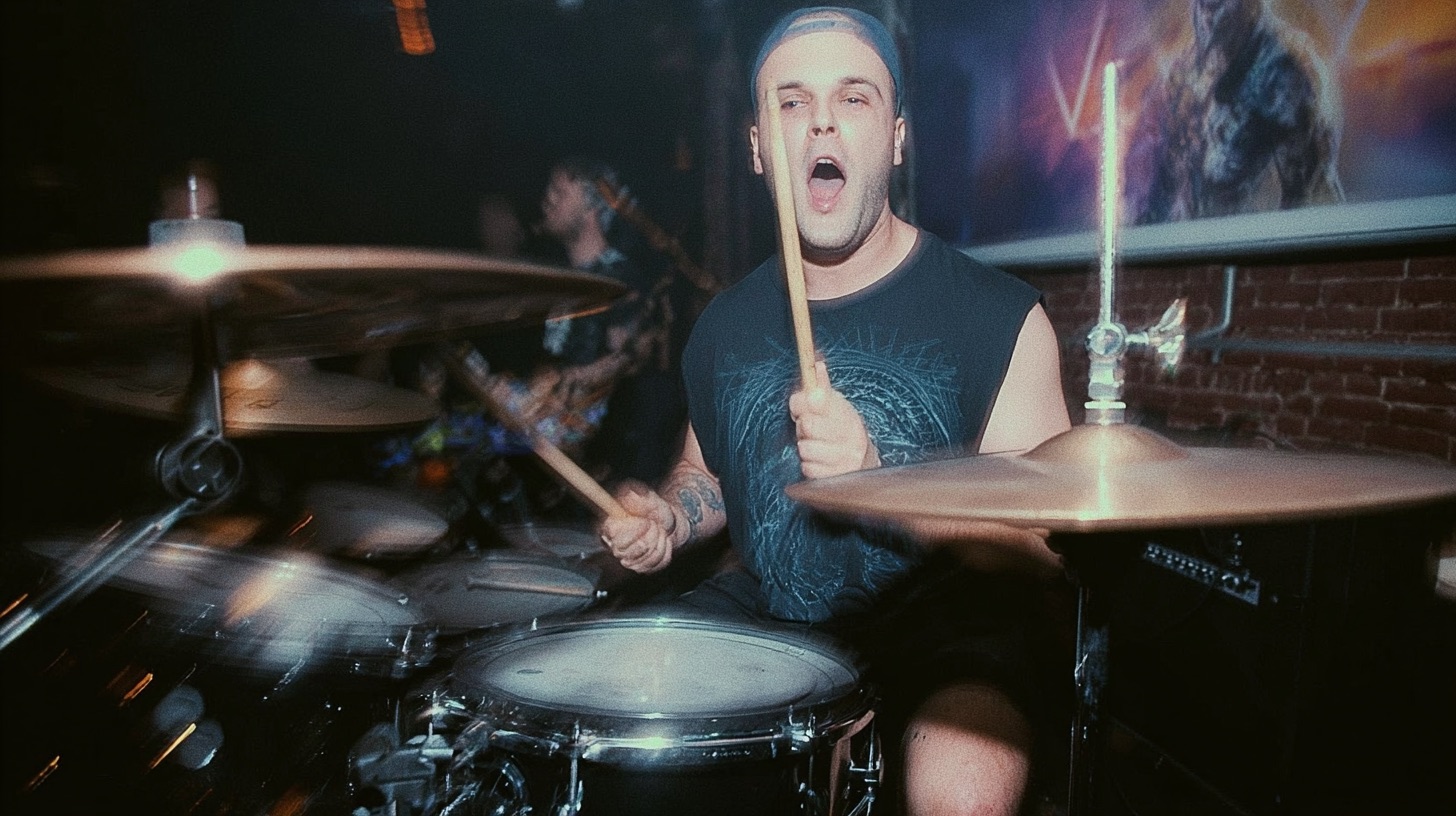
How to edit blast beats in Cubase
Nail The Mix Staff
Alright, let's talk about one of the most exhilarating yet sometimes frustrating parts of modern metal production: editing blast beats. When they’re tight, they’re monstrous. When they’re sloppy, well, it can derail an entire track. We got a peek into how a seasoned pro like Dave Otero tackles this beast, specifically focusing on some gnarly blast beat sections in Cubase. If you've ever found yourself lost in a sea of snare hits and kick drum flurries, these insights might just be what you need.
Deconstructing the Blast: Different Beats, Different Approaches
Blast beats aren't a one-size-fits-all deal. Dave points out a couple of common variations you'll encounter, each with its own rhythmic DNA and editing challenges:
The Bomb Blast (or Downbeat Blast)
This is a common one: snares hit hard on the downbeat (think eighth notes), while the kick drums are pummeling away with double bass in between, usually as sixteenth notes. The goal here is a relentless, driving pulse.
The Split Foot Blast (Black Metal or Hand-Over-Foot Blast)
Things get a bit more syncopated here. Often, the right hand locks in with the kick drum on the downbeats, while the snare cracks on the upbeats. Together, they form a rapid-fire sixteenth-note pattern. This style can sound incredibly intense but requires precision to keep the groove from feeling… well, weird.
Dave notes that in the material he's working on, the drummer sometimes switches between these styles, which adds another layer of complexity to the editing process.
The "Kick Last" Strategy for Cleaner Edits
Here’s a crucial insight from Dave’s workflow, especially relevant for modern metal where kick triggers are king: if the original kick drum performance is problematic or heavily muted (meaning minimal bleed into overheads and other mics), you can often treat it separately.
Why Muting Tricky Kicks First Works
In the example, the kick drums were either heavily muted during recording or intended for full replacement. This is a blessing in disguise for editing! With little to no kick bleed in the overheads, you can mute the original kick tracks (or the trigger source tracks) and focus entirely on getting the snare and cymbals perfectly in time. This clears up your sonic and visual space, making it easier to nail the top kit before even thinking about the kicks. We'll rebuild those kicks with MIDI later.
Wrangling the Top Kit: Editing Snares & Cymbals in Cubase
With kicks temporarily out of the picture, Dave dives into editing the snare and cymbals using Cubase's tools.
Hitpoints and Quantizing Basics
No surprises here for seasoned editors: the process starts by generating hitpoints on the snare and tom tracks. Dave skips over the hitpoint creation itself, assuming a basic familiarity, and jumps right into the Quantize Panel in Cubase.
Tackling the Bomb Blast Snares (Eighth Notes)
For the bomb blast sections, the snare is the main focus, aiming for solid eighth notes on the grid.
- After creating slices from hitpoints (primarily from the snare), select the relevant audio events.
- In the Quantize Panel, ensure "Eighth Notes" is selected as the grid.
- Dave cranks the quantize strength up to around 90% to get things really tight.
- Listen back and check crossfades. Small manual adjustments might be needed if a hi-hat hit, for example, sounds slightly off due to the snare being moved. Sometimes splitting the difference or nudging an entire hit slightly can work wonders.
Navigating Upbeat Snares in Split Foot Blasts (Sixteenth Notes)
This is where it gets trickier. The hi-hats (or other cymbals) should be on the downbeats, and the snares on the upbeats, forming a sixteenth-note pattern.
- Again, slice based on hitpoints.
- This time, set your Quantize Panel grid to "Sixteenth Notes."
- Carefully drag snare hits to the upbeat of the sixteenth-note grid and hi-hat/cymbal hits to the downbeat. This often requires a combination of visual cues from the waveforms and careful listening.
Handling Fills and Transitions Manually
Quantizing isn't always perfect, especially for fills or intricate transitions. Dave shows that for complex 16th note fills, if initial quantization doesn't nail it, it's often better to reset the quantization on that small section and edit it by hand. This can involve:
- Quantizing just the first hit of the fill to get a starting point.
- Manually slicing and nudging individual hits using Cubase's snap-to-grid (or temporarily disabling snap for micro-adjustments).
- Sometimes, simply making a cut and hitting 'Q' (the default quantize shortcut) on a selected slice is faster than dragging.
Visual Cues for Beat Changes
When a drummer switches from, say, an upbeat blast to a downbeat blast, it’s easy to get lost if you're zoomed in tight. Dave uses a neat trick: he creates an empty audio track (or uses MIDI events on a spare track) and places colored, empty events as visual markers above the sections where the beat changes. This "drum notes" track acts as a visual guide so he knows when to switch his editing mindset from upbeats to downbeats.
The Importance of Crossfades and Bouncing
After your edits, always apply crossfades to avoid clicks and pops at the slice points. Listen carefully for any phasing or flamming. Once a section is sounding good, Dave bounces the edited audio (Render in Place in Cubase) to consolidate the edits into a new audio file. This makes the project cleaner and easier to manage.
Building the Perfect Beast: MIDI Kick Drum Power
Once the top kit is tight, it's time to bring back the thunder. Since the original kicks were problematic, Dave opts to recreate them using MIDI, driven by a trigger plugin (he uses Slate Trigger in the video).
Converting Kick Triggers to MIDI
- On the original kick trigger track (the audio track with the spiky transients that your trigger plugin is listening to), ensure your trigger plugin (like Slate Trigger) is active and has MIDI output enabled. Dave sets his to output MIDI note C1.
- Create a new MIDI track in Cubase.
- Set the input of this new MIDI track to receive MIDI from your trigger plugin instance.
- Record-arm the MIDI track and play the song. The trigger plugin will convert the audio transients into MIDI notes in real-time onto your MIDI track.
Setting Up Your MIDI Track and Drum Map
Dave mentions loading a custom drum map. This helps visually by naming the notes in the MIDI editor (e.g., C1 shows as "Kick"). He also creates a new audio track with another instance of Trigger, this time set to receive MIDI from the newly created MIDI kick track. This will be the final audio output for the kick samples.
Quantizing MIDI Kicks: Precision and Avoiding Doubles
Now it’s time to get those MIDI kicks perfectly on the grid.
- Select the MIDI notes.
- Open the Quantize Panel (or use the key command). For relentless 16th note kick patterns in blasts, ensure "16th notes" is selected.
- Crucially, Dave turns off Iterative Quantize for this. He wants the notes dead on.
- After quantizing, there's a high chance of having "double" notes (multiple MIDI notes stacked perfectly on top of each other). These need to be removed. Cubase has a "Delete Doubles" function under the MIDI > Functions menu. Dave uses a custom key command that combines quantizing and deleting doubles.
Drawing in Missing Kicks and Retaining Velocity
Even after quantizing the recorded MIDI, there might be gaps.
- To fill these, simply select the pencil tool (or hold Alt while using the selection tool in Cubase's MIDI editor) and click to add notes where they're missing. You can click and drag to quickly fill a sequence of empty 16th notes.
- One advantage of converting the original (albeit messy) performance to MIDI first, rather than drawing everything from scratch, is that you retain some of the original velocity variations. This can make the programmed kicks sound a bit more natural than if every hit was at the exact same velocity. You can always fine-tune velocities later.
Finessing the Performance: Transitions and Problem Solving
Editing isn't just about snapping to the grid; it's about making it sound good and musical.
- Transitions: When the drummer switches blast types (e.g., from a split foot to a bomb blast), the transition can sound awkward if edited too rigidly. Dave shows an example where he slightly adjusts the timing of the last snare hit before a switch, or even drags a whole section slightly, to make the change feel more natural. Sometimes bouncing a problematic section first, then nudging the new continuous audio clip, can be easier than moving many tiny slices.
- Dealing with Imperfections: Occasionally, even with careful editing, some minor hi-hat "funkiness" or slight flamming might persist. Dave acknowledges that in a dense tech death mix, some of these ultra-fine details might get glossed over. The goal is a powerful, coherent performance, not necessarily absolute mathematical perfection if it sounds sterile. Knowing what to fix and what to let slide comes with experience – something you can rapidly gain by seeing how pros handle these situations in courses like those on URM Enhanced.
100+ Insanely Detailed Mixing Tutorials
We leave absolutely nothing out, showing you every single step
Taking Your Edited Drums to the Next Level
Once your blast beats are edited to perfection, they become a solid foundation for a crushing metal mix. But the journey doesn't stop there. How will these meticulously edited drums sit with roaring guitars and a thundering bass? This is where understanding broader mixing concepts comes into play.
- EQ'ing for Clarity and Punch: After editing, you'll need to use EQ strategies to carve out space for each drum element, ensuring the kick cuts through without clashing with the bass, and the snare has that perfect crack.
- Compression for Impact and Glue: Strategic metal compression will be vital to control dynamics, add punch, and help the entire kit sound cohesive.
Mastering these editing techniques is a massive step, but seeing how they integrate into a full mix, with all the subsequent processing, is where the real magic happens. If you're serious about taking your productions from "pretty good" to "pro-level," diving deep into comprehensive mixing education is key. Programs like URM Enhanced offer exactly that, with monthly sessions from world-class producers mixing real songs from bands you know.
Ultimately, editing blast beats is a skill that blends technical precision with a good ear. By applying Dave Otero's methodical approach in Cubase – focusing on the top kit first, then rebuilding kicks with MIDI, and finessing the details – you can transform even challenging drum performances into a rock-solid rhythmic powerhouse. And if you're ready to see how these edited drums fit into a world-class mix, and learn every other trick in the book, it might be time to unlock your sound and mix modern metal beyond presets. Happy editing!
Get a new set of multi-tracks every month from a world-class artist, a livestream with the producer who mixed it, 100+ tutorials, our exclusive plugins and more
Get Started for $1