How to clone a guitar tone with the Kemper Profiling Amp
Nail The Mix Staff
Ever been there? You nailed an absolutely killer guitar tone on a recording, maybe even years ago. It was perfect. But now, the amp is gone, the settings are a distant memory, and you’re left wishing you could just conjure that sound back up. If you own a Kemper Profiler, you know it’s a beast for capturing amp tones, but it traditionally needs that live amp rig to work its magic. What if the rig is long gone?
Good news. There’s a seriously clever workaround, straight from the mind of producer Carson Slovak (the man behind bands like August Burns Red and Erra), that lets you trick your Kemper into profiling those cherished, pre-recorded guitar tones. No live amp needed! This technique is a lifesaver for resurrecting old sounds or ensuring consistency if you’re returning to a project after a break. Let’s dive into how you can do it.
What You’ll Need To Get Started
Before we get into the nitty-gritty, let’s gather your tools. You’ll probably have most of this stuff already:
- Your Kemper Profiling Amp: Obviously!
- Your Digital Audio Workstation (DAW): Pro Tools, Logic, Reaper, Cubase – whatever you use.
- The Original DI Guitar Track: That clean, unamped signal is crucial.
- The Original Amped Guitar Track: This is the golden tone you’re trying to clone. Make sure it’s the isolated guitar track.
- An Amp Simulator Plugin: Carson uses an ENGL amp sim model in the video, but your favorite high-gain sim will work.
- An Overdrive/Distortion Pedal Plugin: A Tube Screamer model is a classic choice, and Carson uses one here.
- An EQ Plugin with Matching Capabilities: This is key. Carson showcases the power of FabFilter Pro-Q 3 for this.
- A Reamp Box: For sending your DI signal back into the Kemper during the refinement stage.
The Core Technique: Tricking Your Kemper
The magic of this method lies in a multi-step process where you first create a temporary digital approximation of your old tone, let the Kemper profile that, and then, for the crucial refinement stage, you perform a “switcheroo” and feed the Kemper your original pre-recorded amped track. Sneaky, right? Here’s how it breaks down:
Step 1: Rebuilding Your Tone Digitally in Your DAW
The first mission is to get a sound in your DAW that’s as close as possible to your target pre-recorded tone, using your DI track as the source.
Start with the DI
Make sure you have a good DI recording. This clean signal is your foundation, and knowing how to handle it is a key skill, much like phase-aligning it with a mic’d signal. Carson suggests using a section of audio that has variety – some chunky palm mutes and some open, ringing chords. This gives the Kemper more tonal information to work with later.
Chain Up Your Amp Sim and Overdrive
- Load up your DI track in your DAW.
- Insert an overdrive plugin. Carson uses a Tube Screamer emulation, dialing it in similarly to how he remembers using it on the original recording.
- Follow it with your chosen amp simulator. Carson opts for an ENGL amp sim. A critical tip here: turn off any noise gate on the amp sim plugin. The Kemper doesn’t play well with gates during the profiling process.
- Dial in the amp sim to approximate the gain structure of your original tone. Don’t worry about it being perfect yet; the next step is where the real shaping happens.
At this point, your DI through the amp sim will sound different from your target tone. That’s expected.
The Magic of EQ Matching with FabFilter Pro-Q 3
This is where FabFilter Pro-Q 3 (or a similar EQ matching plugin) becomes your secret weapon.
- Place Pro-Q 3 after your amp sim and overdrive plugins on the DI track.
- You need to feed Pro-Q 3 your original amped guitar track as a reference. Set up a send from your original amped track to a spare bus (e.g., Bus 1).
- In Pro-Q 3 on your DI/amp sim track, open the EQ Match feature. Select your sidechain input (Bus 1, where the original amped track is being sent) as the “External Sidechain” reference.
- Play the section of audio. Pro-Q 3 will analyze both the signal coming through your amp sim chain and the reference signal (your original amped track).
- Once analyzed, Pro-Q 3 will generate an EQ curve designed to make your amp sim chain sound like the original. Carson recommends turning the “detail” knob (which controls the number of EQ bands/precision) all the way up for this application.
- Hit “Finish” to apply the EQ curve.
Now, A/B your amp sim chain (with the EQ Match) against your original amped track. It should be remarkably close – Carson reckons about 90% of the way there. This EQ-matched signal is what you’ll initially present to the Kemper.
Step 2: The Initial Kemper Profile
Now it’s time to get the Kemper involved.
DAW Routing for Profiling
This bit of routing is important. You need to send the Kemper’s profiling signal out of the Kemper, through your newly created digital tone chain (OD -> Amp Sim -> EQ Match) in your DAW, and then back into the Kemper’s return.
Carson sets this up cleverly using an Aux Input track in Pro Tools:
- Create an Aux Input track in your DAW.
- Move your overdrive, amp sim, and Pro-Q 3 plugins from the DI track onto this Aux track.
- Set the input of this Aux track to receive the “Kemper Send” (this will be a physical output from your Kemper, routed into an input on your audio interface).
- Set the output of this Aux track to feed the “Kemper Return” (a physical output from your audio interface, routed into the Kemper’s Return jack).
Why an Aux track? If you keep the plugins on an audio track and try to input-monitor it to pass the Kemper’s signal through, the plugins might become inactive. An Aux track avoids this.
Running the Profile
- On your Kemper, navigate to the Profiler mode.
- Carson advises turning the Return Level on the Kemper all the way down initially, as it can overload easily. You can bring it up carefully later if needed.
- Hit “Start Profiling” on the Kemper.
- The Kemper will now send its series of strange “alien noises” out, through your audio interface, into the Aux track in your DAW (getting processed by your plugins), and then back into the Kemper’s Return.
- Let the Kemper do its thing and create the initial profile based on this processed signal.
Step 3: The “Switcheroo” – Refining with the Real Deal
Once the Kemper has created its initial profile, it will ask to “Refine Profile.” This is where the real magic happens – the switcheroo!
- Mute or deactivate the Aux track in your DAW that contains your amp sim and EQ Match chain. You don’t want the Kemper refining against this anymore.
- Send your clean DI track to your reamp box, and connect the reamp box output to the Kemper’s front Instrument Input. The Kemper will use this DI signal to play through its newly created (but unrefined) profile so you can hear it, and it will also use this as the source material for the refinement process. The quality of your reamped signal is crucial; if you’re running into issues, you may want to review our guide on how to re-amp without losing tone.
- Now, for the crucial part: instead of letting the Kemper refine against your amp sim chain, you’re going to feed it your original, pre-recorded amped guitar track.
- Route your original amped track (Carson uses a duplicate of it) directly to the Kemper’s Return input (the same physical input your Aux track was previously feeding during the initial profiling stage).
- Press “Refine” on the Kemper and play back your DI track. The Kemper will now listen to your DI being played through its current profile and compare it to the actual original amped tone you’re sending into its Return. It will then adjust its profile to match the original tone much more accurately.
Fine-Tuning and Storing Your New Profile
After the refinement process, A/B between the original amped track (by monitoring it directly in your DAW) and your new Kemper profile (by input-monitoring the track your Kemper’s main output is on). Carson notes they get “pretty darn close.”
You might need to make a few minor tweaks on the Kemper itself. Often, a little bump in the “Gain” parameter on the Kemper profile can help match the feel and saturation of the original.
Once you’re happy, hit “Store” on your Kemper, give your new profile a name, and congratulations! You’ve successfully cloned that old, elusive guitar tone and can recall it anytime.
Why This Kemper Hack is a Game-Changer
This technique is incredibly powerful. By using an amp sim and sophisticated EQ matching to create a convincing stand-in for the Kemper’s initial profiling pass, and then cleverly substituting the actual original recording during the refinement stage, you’re essentially giving the Kemper the perfect reference material to learn from, without needing the physical amp.
This opens up a world of possibilities:
- Resurrect Lost Tones: Finally capture those amazing sounds from old sessions.
- Maintain Consistency: If a band takes a break mid-album, you can easily recall the exact guitar tones when they return.
- Archive Your Best Sounds: Build a library of your signature tones, even if you sell or modify the original amps. This is similar in spirit to learning how to create your own Impulse Responses to capture your cabinet’s unique sound.
- Explore Other Technologies: This workflow highlights the power of digital profiling. Once you’re comfortable, you might want to see how it compares to capturing rigs with the Neural Quad Cortex or even dive into the free, open-source world of the Neural Amp Modeler (NAM).
Take Your Mixes to the Next Level
This clever Kemper profiling workaround, shared by Carson Slovak, is exactly the kind of practical, pro-level insight that can elevate your productions. Imagine getting this kind of knowledge dropped on you regularly, seeing how top-tier producers sculpt tones, tackle challenging mixes, and make records shine.
At Nail The Mix, that’s precisely what we offer. Every month, you get access to the actual multi-tracks from massive metal songs and watch the original producers mix them from scratch, live, explaining every decision, every plugin choice, and every problem-solving technique. Learn directly from the best in the business and transform your own mixing skills.
If you’re ready to go beyond presets and truly understand how to craft professional-sounding metal mixes, then stop sounding generic and sculpt your signature sound. Dive deeper into techniques like these and gain the confidence to make your music sound huge.
Want to see more of what Nail The Mix is all about? Head over to NailTheMix.com and explore our vast library of courses, tutorials, and exclusive mixing sessions.
Get a new set of multi-tracks every month from a world-class artist, a livestream with the producer who mixed it, 100+ tutorials, our exclusive plugins and more
Get Started for $1