Delay Done Right: Insert vs. Send Setups in Your DAW
Nail The Mix Staff
Alright, let's talk about one of the coolest and most versatile time-based effects in our mixing arsenal: delay. Whether you're aiming for subtle ambience, rhythmic complexity, or wild soundscapes, delay is your friend. But here’s a question that pops up all the time: should you set up your delay as an insert on a track, or use a send to an auxiliary (aux) track? The truth is, there's a right time and place for both. Nailing this decision can seriously level up your mixes.
This quick guide, inspired by a deep dive from our URM Enhanced Fast Track on delay, will break down the pros, cons, and how-tos for each method. Let’s get into it.
The Classic Approach: Setting Up Delay as a Send (Aux Track)
You’ve probably heard about using sends for reverbs and delays – it’s a foundational technique, and for good reason. Setting up a delay on an aux track means you're creating a separate channel just for that delay effect. You then "send" signals from your audio tracks to this delay channel.
Why Go Old School with Sends?
Back in the analog days, with physical mixing consoles and limited outboard gear, sends were a necessity. You couldn't just slap 48 hardware delay units on a console – nobody had the budget or space! So, one or two delay units would serve multiple tracks via sends.
In today's digital world, this approach still rocks for a few key reasons:
- CPU Efficiency: While computers are powerful, running tons of plugin instances can still bog things down. One delay plugin on an aux serving multiple tracks is way lighter on your processor than individual delays on every channel.
- The "Glue" Factor: This is the big one, musically. When multiple elements (like a lead guitar and its harmonies, or several drum mics) are sent to the same delay (or reverb), they start to sound like they’re existing in the same sonic space. This shared effect "glues" them together, creating a more cohesive and unified sound. Think of it like a subtle form of metal compression secrets beyond just making it loud for your spatial effects.
How to Set Up a Delay Send: Step-by-Step
Setting this up in your DAW is pretty straightforward, regardless of which software you use:
- Create an Aux Track: Make a new stereo auxiliary (aux) input track. Give it a clear name, like "Guitar Delay Aux" or "Vocal Ping Pong."
- Assign a Bus: In your DAW's I/O, choose an unused bus (e.g., "Bus 10 – Delay FX") and set it as the input for your newly created aux track.
- Send Your Signal: Go to the audio track you want to affect (say, your main rhythm guitar). Find its "Sends" section and add a send outputting to that same bus (e.g., "Bus 10 – Delay FX").
- Load Your Delay: On the aux track itself, insert your delay plugin of choice. A super popular and versatile option for this is the Soundtoys EchoBoy.
- Crucial Setting – 100% Wet: This is key for send effects. On your delay plugin (like EchoBoy), set the Mix (or Wet/Dry) knob to 100% Wet. Why? Because you'll be blending the fully affected signal (from the aux track) with your original dry signal (from the source track) using the send level and the aux track's fader. These become your new "mix" controls.
- Blend to Taste: Start with the send level on your source track turned down. Gradually bring it up while your track plays, listening to how the delay blends in. You can further adjust the overall delay level with the aux track's main fader.
Crafting the Sound: Send Delay Example (Lo-Fi Ping Pong Guitar)
Let's say we're working with a lead guitar part and want to add some atmospheric, wide delay without cluttering the main guitar sound.
Using EchoBoy on our "Guitar Delay Aux":
- Style: We might go for a "Ping Pong" style to get a nice stereo bounce from left to right.
- Lo-Fi Vibe: To help it sit behind the main guitar and not fight for attention, try switching EchoBoy to "AM Radio" mode under the "Style Edit" section. This will give it a cool, slightly degraded character.
- Timing: A classic quarter note or eighth note delay often works well.
- Spread it Wide: Make sure the stereo width of the ping pong is cranked so the delays are really pushed to the sides, keeping the center clear for the dry guitar.
- EQ/Filtering: Use EchoBoy's built-in HighCut and LowCut filters to further shape the delay. Rolling off some highs can make it feel more distant, and cutting lows can prevent muddiness. This is similar to how you’d use targeted EQ strategies for mixing modern metal to clean up individual tracks.
- Feedback: Adjust the feedback to control how many repeats you get. For ambience, a few repeats might be enough.
- Level: Blend it in subtly. You want to feel it more than overtly hear it as a distinct echo, especially for this kind of atmospheric effect.
If you had, say, a lead guitar and two harmony guitar parts, sending all three to this same delay aux would help them sound like a cohesive unit, all sharing that same cool, lo-fi space.
The Direct Route: Using Delay as an Insert
Now, what about just slapping a delay plugin directly onto your audio track? This is using delay as an "insert," and it’s a perfectly valid and often preferred method for certain situations.
When to Slap it Straight On: The Power of Inserts
The main advantage of using a delay as an insert is individual control and character. This is your go-to when:
- The Delay is Part of That Sound: If the delay effect is an integral, defining characteristic of a single instrument or vocal, an insert makes sense. Think of U2's The Edge and his signature rhythmic delays – that's not a subtle send effect; it's the sound of his guitar.
- You Want Unique Processing: With an insert, any further processing you add after the delay on that channel (like EQ or compression) will affect both the original signal and its delay. This can be great for sound design.
- It’s a One-Off Effect: If only one track in your entire song needs a very specific delay, and you're not trying to create a shared space, an insert is often quicker and more direct.
Setting Up an Insert Delay: It's Simpler Than You Think
This one’s easy:
- Select Your Track: Choose the audio track you want to process.
- Add the Plugin: Go to the insert slots on that track and load your delay plugin (e.g., EchoBoy).
- Use the Plugin's Mix Knob: Unlike the send setup, when using a delay as an insert, you'll use the plugin's own Mix (or Wet/Dry) knob to control the balance between the original (dry) signal and the delayed (wet) signal.
Insert in Action: Refining a Single Guitar Tone
Let's take that same lead guitar and the same EchoBoy settings we discussed (AM Radio, Ping Pong, quarter note, wide spread, filtered). If this guitar was the only element getting this specific lo-fi ping pong treatment, and the goal was to make this particular guitar sound uniquely spacious and textured, an insert could be the way.
Sometimes, you'll find you can dial in the blend and character more intuitively with an insert for a single source. You might feel you have more immediate control tweaking the delay parameters and the mix knob directly on the track, getting it to sit just right with that specific guitar part.
Insert vs. Send: Which Delay Setup Wins?
So, who’s the champion? Neither! It's not about which is "better" but which is more appropriate for your musical goal.
-
Use Sends (Aux Tracks) when:
- You want to "glue" multiple tracks together with a shared sense of space or rhythmic effect (e.g., all backing vocals, a drum kit's room mics plus shells, multiple rhythm guitars).
- You're conscious of CPU resources.
- You want to process the delay signal independently on its own channel (e.g., heavily EQing or compressing only the delay returns).
-
Use Inserts when:
- The delay is a defining, integral part of a single track's sound.
- You want an effect that's unique to one element and won't be shared.
- You prefer the workflow of having all processing for a single sound on one channel strip.
- You want subsequent plugins on that track to affect both the dry signal and its delay.
Often, you'll use a combination of both in a mix! Maybe a send delay for general drum ambience and an insert delay for a wild, filtered vocal throw.
Beyond the Basics: Elevate Your Delay Game
Understanding the difference between insert and send setups for delay is a massive step. But that's just scratching the surface of what delay can do for your metal mixes. Knowing what all those knobs on your favorite delay plugin actually do – feedback, time, modulation, saturation, diffusion, and all the filtering options (like those essential high and low cuts in EchoBoy) – is what separates good delay use from great delay use.
This video snippet you saw is just a tiny taste of our comprehensive Delay Fast Track available within URM Enhanced. If you want to truly master how to imagine the delay sound you want and then dial it in quickly and effectively, that's the place to be. You'll learn all the parameters, get pro tips and tricks, and see how to get your delays working for your mix immediately.
Mastering delay, just like understanding advanced EQ strategies for mixing modern metal or the nuances of metal compression secrets, is a critical skill for any serious producer.
Ready to Mix with Delay?
The best way to get comfortable with these setups is to experiment. Try setting up both send and insert delays on your next project. See which one feels right for different applications. Which one gets you to that sound in your head faster?
Learning these techniques is one thing, but seeing them applied in full context on real songs by the producers who mixed them is another level entirely. URM Enhanced offers exactly that, with not only Fast Tracks on crucial topics like delay but also access to monthly live mixing sessions where you get the multi-tracks from massive bands and watch iconic metal producers mix them from scratch, explaining every decision. You get to see how they use delay, EQ, compression, and everything else to build those killer tones.
For more insights into creating powerful metal mixes, from foundational techniques to advanced production wizardry, be sure to explore resources like Unlock Your Sound: Mixing Modern Metal Beyond Presets.
Now go make some echoes!
Get a new set of multi-tracks every month from a world-class artist, a livestream with the producer who mixed it, 100+ tutorials, our exclusive plugins and more
Get Started for $1