
Can you edit drums in Logic Pro X?
Nail The Mix Staff
Setting the Stage: Importing and Prepping Your Drum Tracks
Getting Tracks into Your Session the Smart Way
First things first, let’s say your drummer recorded their parts in a separate Logic session. No sweat. Julian shows a slick way to import them. Instead of just dragging raw audio files and starting from scratch, he navigates to Logic’s Browser (under ‘All Files’), finds the drummer’s session file, and double-clicks it. This opens up a dialogue where you can choose exactly what to bring in. For this, Julian grabs the ‘Content’ (the audio itself) and the ‘Plugins.’ Why? Because this pulls in any processing the drummer might have had on their tracks, like basic EQs or even a bit of compression, plus levels and panning. It’s a huge time-saver and gets you a step ahead.
Essential Prep: Groups and the Audio File Editor
Before the real surgery begins, a couple of quick prep steps. Julian admits that at Machine Shop, they usually tackle drum editing in Pro Tools (gasp!), but he’s ready to show the Logic die-hards how it’s done. First, he turns off all track groups (hit ‘G’ on your keyboard – you’ll see them grey out in the mixer). This lets you work on individual drum tracks without affecting others. Next, double-click your kick drum track to open the Audio File Editor at the bottom of the screen. This is where the transient magic happens.
Nailing the Transients: The Foundation of Tight Drums
Kick Drum First: Manual Transient Detection
Inside the Audio File Editor, switch to ‘Transient Editing Mode.’ Logic will take a first stab at detecting all the hits. It’s usually pretty good, but as Julian demonstrates, ‘pretty good’ isn’t ‘perfect.’ This is where manual cleanup is king. Arm yourself with the Eraser tool (a quick ‘Escape’ then ‘E’ brings it up). Listen through your kick track. See those little transient markers on snare hits bleeding into the kick mic? Erase ’em. Got a kick hit that Logic missed or put the marker slightly off? Grab the Pencil tool and draw it in exactly where it needs to be. Julian even spots a bad comp edit and quickly nudges the transient marker to the actual start of the hit. Pro tip from Julian: If you’re going to be doing a lot of this, consider setting up custom key commands for zooming in and out within the Audio File Editor, as the main window zoom shortcuts don’t apply here. Taking the time to manually perfect these kick transients is non-negotiable – it’s the bedrock of your groove.
Snare Drum Precision: Repeating the Process
Once the kick is locked, it’s time for the snare (Julian focuses on the snare top mic). Same process: open it in the Audio File Editor, engage Transient Editing Mode, and get cleaning. You can use the ‘+’ and ‘-‘ buttons to adjust the sensitivity of Logic’s automatic transient detection – Julian likes to start with more transients detected and then erase the unwanted ones, but you can go the other way and add them if you prefer. He makes a crucial point about ghost notes: for this pass, he’s ignoring them to preserve some of the drummer’s natural feel. But if you wanted to quantize those super-quiet hits, you’d use the Pencil tool to mark them too. It’s all about what the song needs, which sometimes involves techniques to sample replace a snare roll with natural dynamics.
The Main Event: Slicing and Quantizing in Logic Pro X
Group Power and Flex Time: Getting Ready to Slice
With your kick and snare transients meticulously marked, it’s time to bring the rest of the kit along for the ride. First, turn your Groups back on (hit ‘G’ again). Now, look for those little ‘Q’ symbols on each track header in the main window (these are for Quantize-Locked Audio). This is vital. You need to tell Logic which tracks are your ‘guide’ tracks for quantization. In this case, it’s the kick and snare you just worked on, so make sure their ‘Q’ flags are enabled and turn them OFF for all other drum tracks (like overheads, toms, room mics). You can click and drag to quickly toggle these. Next up, select all your drum tracks and turn on Flex Time. From the Flex Time algorithm menu, choose ‘Slicing’.
Making the Cuts: Slice at Transient Markers
Logic will analyze the tracks based on your Flex Time settings. Now, right-click on any of the selected regions and choose ‘Slice at Transient Markers.’ Boom! Logic cuts up all your grouped drum tracks at every transient marker you so carefully placed (and on the guide tracks, it uses your markers, not its own interpretation). This is where your earlier manual work pays off big time. Julian points out a couple of quick kick fills that he’d rather leave a bit looser, so he quickly deletes the slices around those specific hits to let them breathe. Don’t be afraid to make these judgment calls – mechanical perfection isn’t always musical perfection.
Grid Lockdown: Quantizing with the List Editor
Now for the actual quantizing. Select all your sliced drum regions. Head over to the Snap menu (usually at the top of your Arrange window) and set it to ‘Absolute Value.’ This ensures things snap right to the grid. Then, open the List Editor (Window > Open List Editor, or check your key commands). With all your regions selected, they’ll appear in this list. The List Editor has its own quantize function. Julian selects 16th notes and hits ‘Q’ (the quantize button in the List Editor, not the track header ‘Q’). Zoom in, and you’ll see all those regions snap neatly to the chosen grid! Once the core elements are tight, you can start thinking about the bigger picture, like how to get huge drum room sounds even without dedicated room mics.
Polishing the Edits: Fills, Fades, and Consolidation
Creating “Daylight” and Filling Gaps
To avoid any ugly clicks or abrupt cuts between these newly quantized regions, Julian uses a technique similar to creating ‘padding’ or ‘daylight’ in Pro Tools. He selects all the regions except the very last one in the song, zooms in, and drags their end points back just a tiny bit. He does a similar thing to the start of regions if needed. Then, the magic command: with the regions still selected, go to Edit > Trim > ‘Trim Region Start to Previous Region’ (or ‘Fill Gaps’). This intelligently extends the end of each region to meet the start of the next, creating seamless transitions based on your quantized hits.
Smooth Transitions: Crossfading Like a Pro
Even with ‘Fill Gaps,’ you’ll want crossfades. Select all your drum regions again. In the Region Inspector (usually on the left), find the ‘Fade Out’ parameter. Julian types in ‘4’ (for 4ms) and selects ‘Equal Power’ from the fade type dropdown. This applies a quick, clean crossfade to every single edit point simultaneously, ensuring no clicks or pops. It’s a small step that makes a huge difference to the professionalism of your edits.
Finalizing: Consolidating Your Tracks
Last step in the editing process: consolidate. With all your drum tracks still selected, hit Shift+J. Logic will ask if you want to create new audio files – yes, you do! This bakes all your edits, slices, and fades into new, continuous audio files for each track. Your session is now much cleaner, easier on the CPU, and your drums are locked and loaded. With your foundation solid, the next challenge is balancing the kick drum and bass to create a powerful low end.
100+ Insanely Detailed Mixing Tutorials
We leave absolutely nothing out, showing you every single step
Beyond the Edit: Take Your Drum Mixes to the Next Level
So there you have it – drum editing in Logic Pro X, demystified by a true pro. Julian’s method shows that with a bit of know-how and attention to detail, you absolutely can get tight, professional-sounding drum edits in Logic. From here, you can push things even further with automation tricks for dialing in aggressive drums. No more excuses for sloppy rhythms!
This deep dive is just a taste of what you can learn. If you’re ready to go way beyond basic tutorials and see how world-class producers like Julian, Machine, Joey Sturgis, and Eyal Levi craft massive-sounding metal mixes from start to finish, then Nail The Mix is your ticket. Every month, you get the raw multitracks from a real metal banger and watch the original producer mix it live, explaining every plugin, every fader move, every decision.
Want to see the rest of Julian’s 40-part Logic Pro Fast Track and unlock over 30 other in-depth courses? It’s all part of the URM Enhanced membership, accessible through Nail The Mix. Stop guessing and start learning the techniques that actually work. Ready to truly unlock your sound and mix modern metal beyond presets? Join the Nail The Mix community today and transform your productions.
Get a new set of multi-tracks every month from a world-class artist, a livestream with the producer who mixed it, 100+ tutorials, our exclusive plugins and more
Get Started for $1